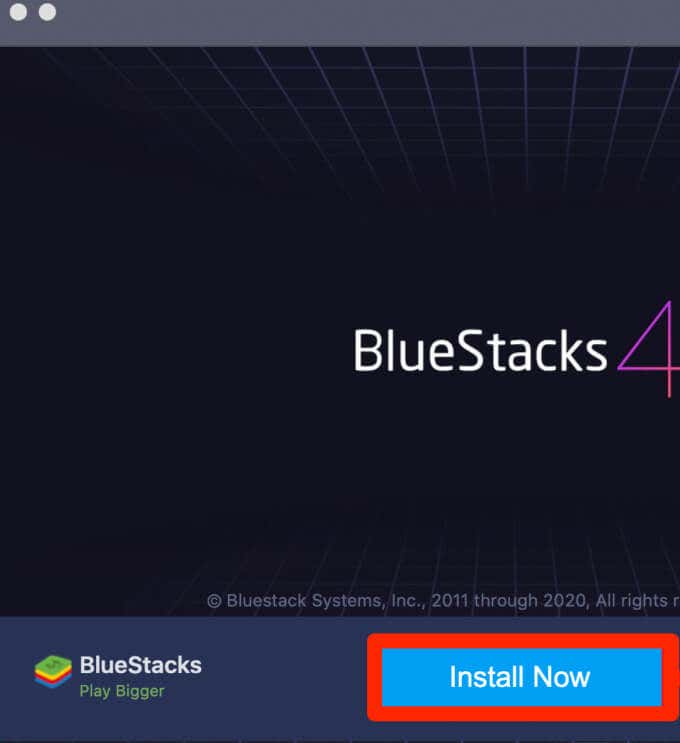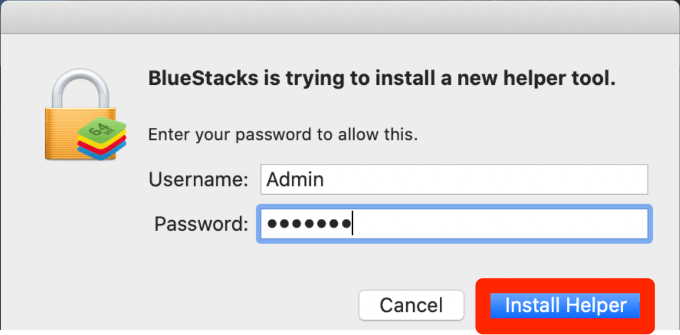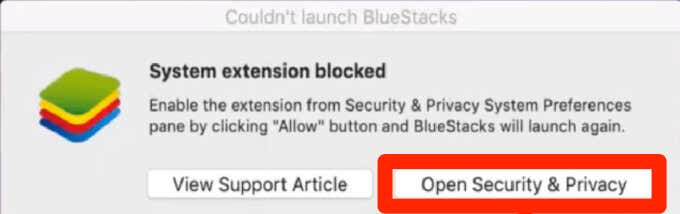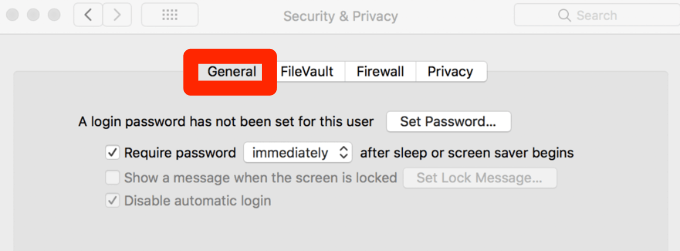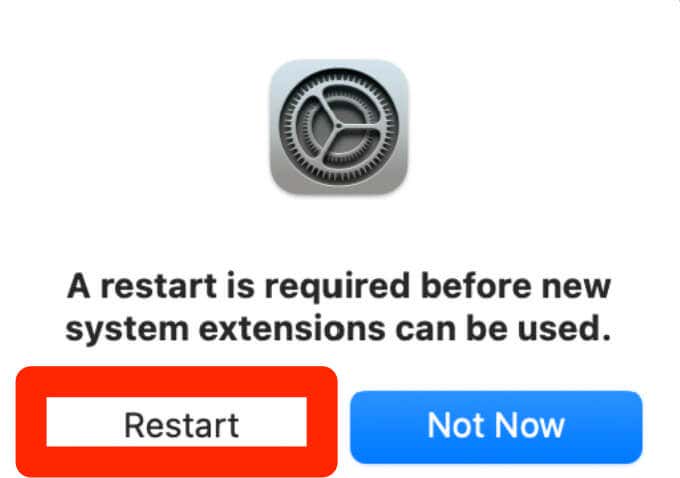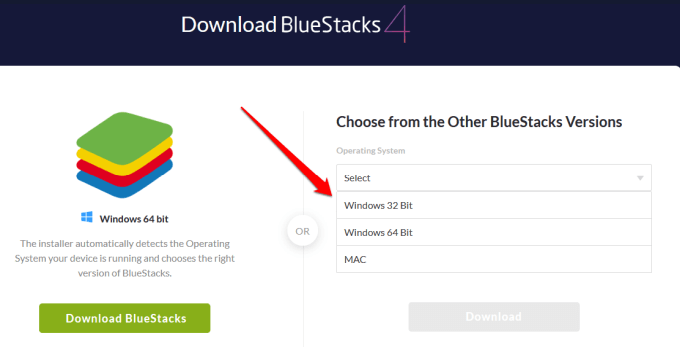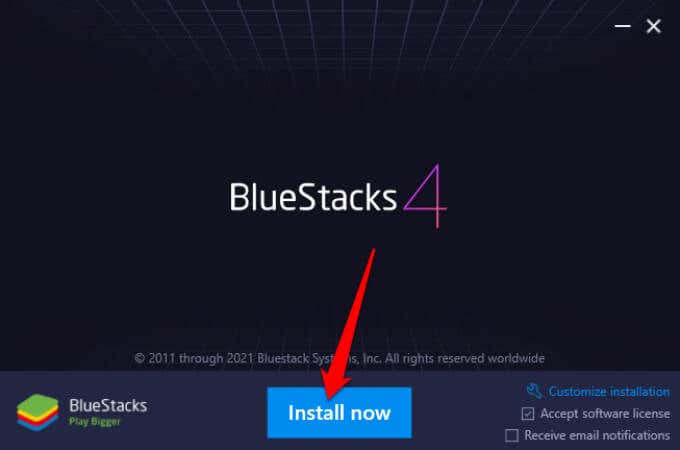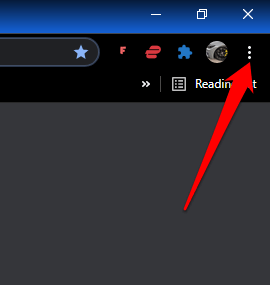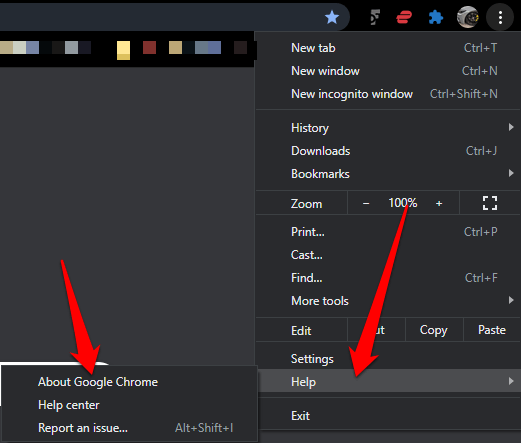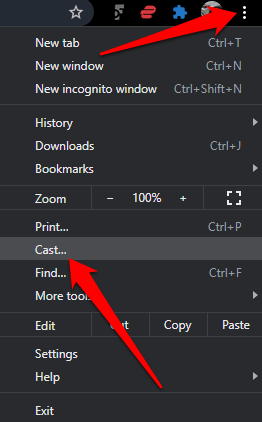The Google Home app is a handy way to view and control your gadgets. The app is designed to work with iOS and Android devices only, meaning you’ll have to use another workaround to use Google Home app on a computer. The most common workarounds include using Google Chrome for Google Home or installing an emulator to use Google Home app on your computer. In this guide, we’ll show you how to use both methods to use Google Home app on your Mac or PC.
How to Use an Android Emulator to Use the Google Home App on Mac and PC
You can emulate Android OS on your Mac and PC for free using BlueStacks. However, there are several other Android emulators you can use like VirtualBox, Genymotion or Android Studio that can help you run Android apps on your computer. For this guide, we’ll walk you through the steps to install and set up BlueStacks to use the Google Home app or other Android apps on your Mac and PC.
How to Use Google Home App for Mac
To get the Google Home app for Mac, you’ll need to download, install and run BlueStacks for macOS on your Mac. For this guide, we’re using a Mac running Big Sur, which requires a different version of BlueStacks from macOS versions. Note: For the best experience, ensure that your macOS is running the latest update and that you’ve downloaded the correct BlueStacks version for your Mac. Once BlueStacks and Google Home app are set up on your Mac, it’s only a matter of setting up your connected devices. If you’re setting up Google Home for Mac to a Google Chromecast device, follow our guide on how Chromecast works and how to use Chromecast to cast your entire desktop to TV.
How to Use Google Home App for PC
If you have a Windows PC, you’ll still need to install and run an Android emulator for Windows 10 to use the Google Home app. Open the Google Play Store, sign in using your Google account, search for Google Home app and select Install now. You can now use Google Home for PC to set up, manage and use your connected devices or even play Android games on your PC.
How to Use Google Home App on Mac and PC Via Google Chrome
You can use some Google Home app functionalities via Google Chrome but you can’t set up Google Home devices from the browser. The browser is only limited to media casting, but if you want to do more than that, you’ll need an Android emulator. To get started, you’ll need to update Chrome to the latest version and verify that your computer and Google Home devices are connected to the same WiFi network. Note: If you choose to use Google Home app via Chrome browser, you won’t be able to set up new devices.
Control Google Home Devices from Your Mac or PC
We hope this guide has helped you use the Google Home app on your computer. We recommend using the Android emulator method as it allows you to use Google Home app and access all Google Home features. Let us know in a comment if you were able to set up and use the Google Home app on your Mac or PC.
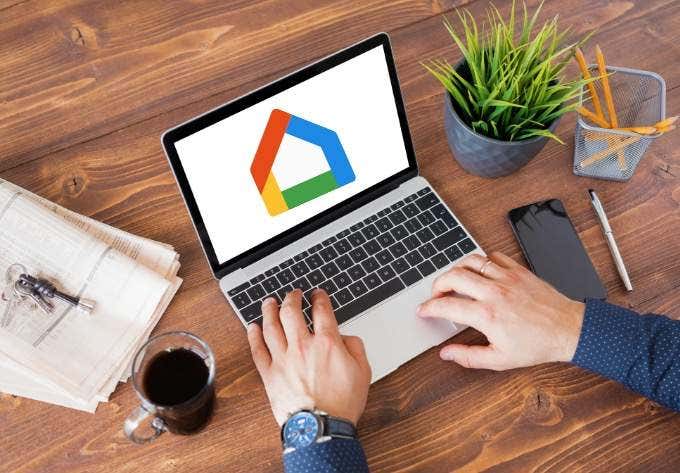
![]()