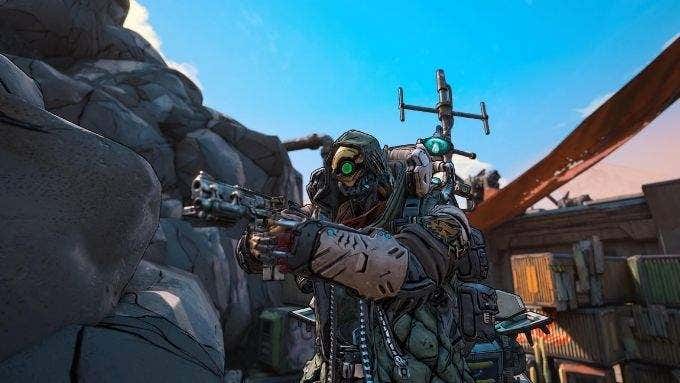It’s not just the vanilla PS4 experience that’s on offer either. There are various options when it comes to upgrading your PS4 games to PS5 so you can play them on your new console. We’re going to look at all the improvements that are possible and how you can access them.
PS5 Backwards Compatibility in a Nutshell
Let’s quickly go over the basic PS5 backwards compatibility details. You can get a more complete discussion in our PS5 backwards compatibility guide The most important detail to know is that all but a very short list of PS4 games work on a PS5. This is true whether you use a disc-based game or a digital download. PlayStation 3, 2 and 1 games are out of the question right now. No one knows if Sony will ever add support for titles from those systems.
Inherent PS4 Game Upgrades
There’s a type of game upgrade that’s inherent to simply running the title on PS5 hardware. First of all, running PS4 games on a PS5 removes any performance problems that may have existed on the PS4 or PS4 Pro. Such as those times when the games were too much for the PS4 hardware, which caused a drop in frame rate. Modern games, which includes those from the later PS4 generations, often have unlocked frame rates and dynamic resolution scaling. Games like these benefit most from PS5 hardware which will simply scale up to the fastest frame rate and the highest resolution the game supports and stays there. In some games, such as Final Fantasy XV, you need to choose a mode with an unlocked frame rate in the game menus. So do check if there’s an in-game setting you need to tweak to let the PS5 stretch its legs a bit.
Game Boost Upgrades
The next type of free upgrade you can get for your PS4 games is PS5 Game Boost. This is a feature of the PS5 that only works with a limited number of approved PS4 games. PS4 games have to be validated for Game Boost. However, you don’t have to do anything other than keep your system software up to date since the Game Boost list and settings are built into the system software. When a Game Boost compatible PS4 game is run on your PS5, it will benefit from additional performance from the console.
Games With Free PS5 Versions
Up to now, we’ve only covered passive PS4 upgrades that don’t actually require you to do anything special beyond keeping your system up to date and installing the PS4 game in question. However, certain PS4 games also have PS5 game versions. These are two separate titles and, in-store, would come in different game boxes. However, some developers offer a free upgrade to anyone who owns the PS4 version. It’s entirely up to the developer whether they’ll offer the PS5 version of their game as a free upgrade or not. If you’re considering buying a PS4 game with the hope of getting the PS5 version, you’ll have to confirm eligibility for a free upgrade on a case-by-case basis. At the time of writing, a handful of games are confirmed to have free PS5 upgrades. Some, such as Borderlands 3 and Maneater are ready to go. Others, such as The Witcher 3 and Cyberpunk 2077 have upgrades coming at a future date. So, in the case of a game like Cyberpunk 2077, you can buy the PS4 version now without any concern and get the PS5 version for free as soon as it becomes available. Here’s a list of notable titles with free upgrades, but this is not the full list:
Assassin’s Creed ValhallaBorderlands 3Control Ultimate Edition (other versions don’t get a free upgrade)Cyberpunk 2077Destiny 2DIRT 5DOOM EternalFar Cry 6ManeaterSpider-Man: Miles MoralesNioh 2No Man’s SkyThe Witcher 3Yakuza: Like a Dragon (digital version only)
You’ll note that some games, like Yakuza, only offer an upgrade for the digital version. So please check a given game for disc upgrade eligibility before you buy it.
Upgrading Disc-base Games
Before you ask, if you’ve bought the PS5 Digital Edition, which has no disc drive, there is simply no way to play or upgrade your PS4 disc games. If you’ve got a discless PS5, skip to the next section. To upgrade eligible PS4 disc games to PS5, you’ll need to go through a few steps:
First, make sure that you’re signed in with your account.Now, insert the PS4 game disc into your PS5’s drive.Now, go to the game’s Game Hub.There will be an upgrade offer, which will either be free or offered at a discount.Select Download or pay the discount fee and then download the game.
Once the upgrade is redeemed and you’ve downloaded the PS5 version of the game, the only catch is that the PS4 disc needs to be in the drive whenever you want to play the PS5 title.
Upgrading Digital Games
If you want to upgrade a digital game you own for the PS4, it’s even less complicated. You don’t have to worry about losing access to the PS4 version of the game. We were able to run both the PS4 and PS5 version of our games side by side on PS5. You also won’t lose access on your PS4, if you elected to keep yours. Here’s what to do:
Sign into your account on your PS5.Open the PlayStation Store and go to the game hub page for the PS5 version of the game.You’ll see an upgrade offer or a discounted price for the PS5 version of the game.Select Download or pay the discounted price and then download the game.
After you’ve downloaded the game, you can simply launch it from your game library to play. That’s it! If you already had the PS4 version of the game installed on your system before downloading the PS5 version, you can delete it to save space.
The Pros and Cons of Upgrading To the PS5 Version of a Game
While it seems like a win-win to upgrade your PS4 game to the PS5 version, there are actually some downsides. To be clear, accepting the upgrade offer itself is perfectly fine. It’s just that PS5 games have certain restrictions that aren’t shared by PS4 games. First of all, PS5 games can only be played from the internal SSD. With only around 667GB of available space and no way to back up games right now, that’s a very limited resource. PS4 games can run from any supported drive, including large external drives. They don’t benefit from the incredibly fast internal SSD technology as much as native games. If you want the best loading performance for PS4 games without taking up internal SSD storage, we recommend using a USB SSD drive.