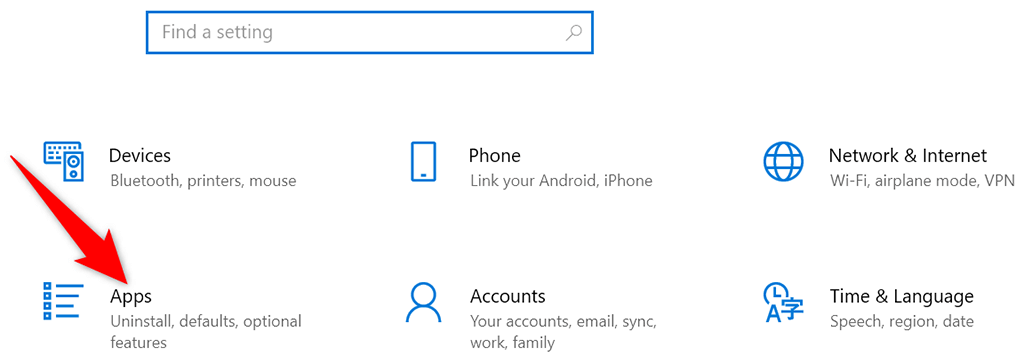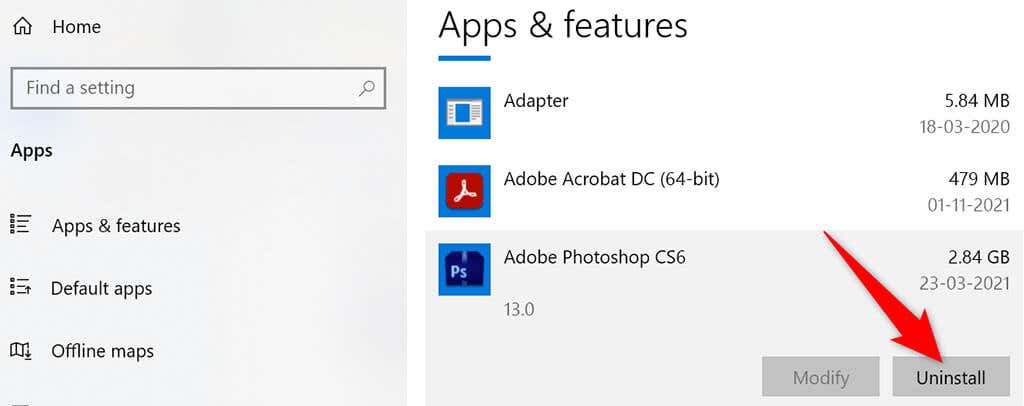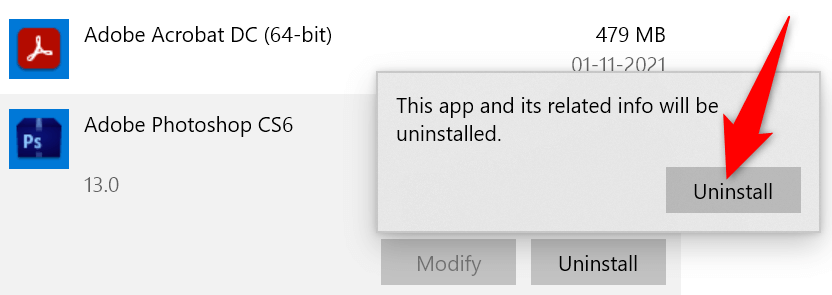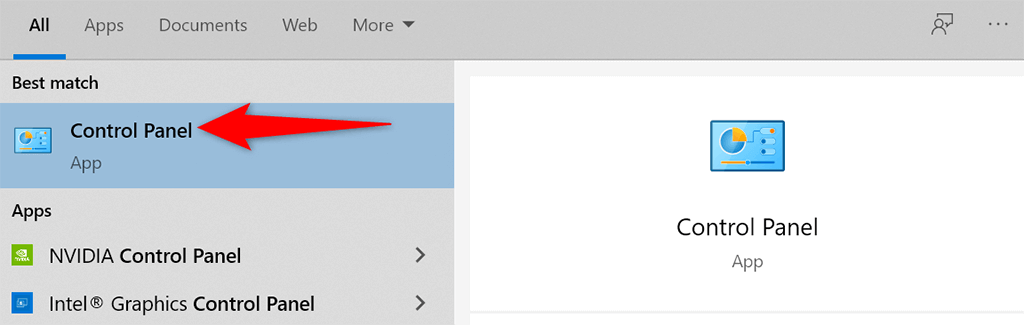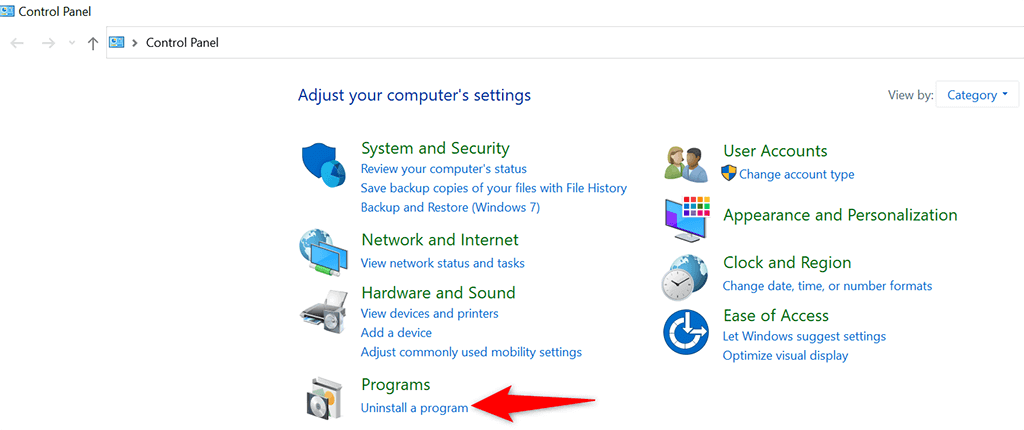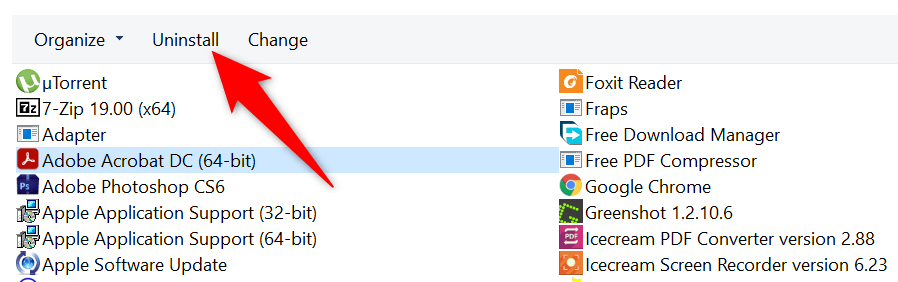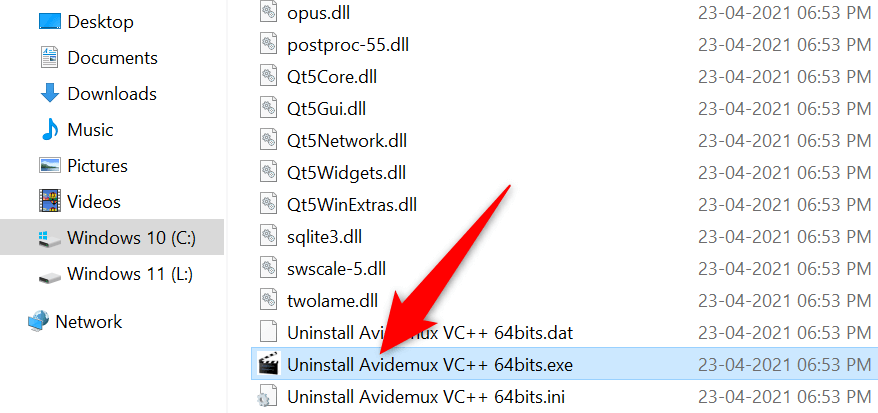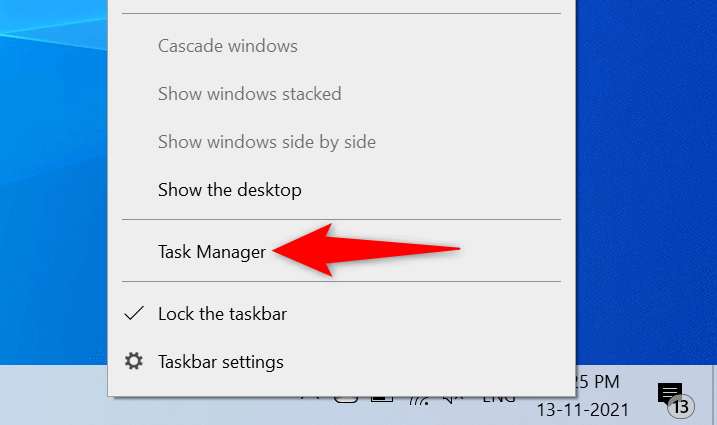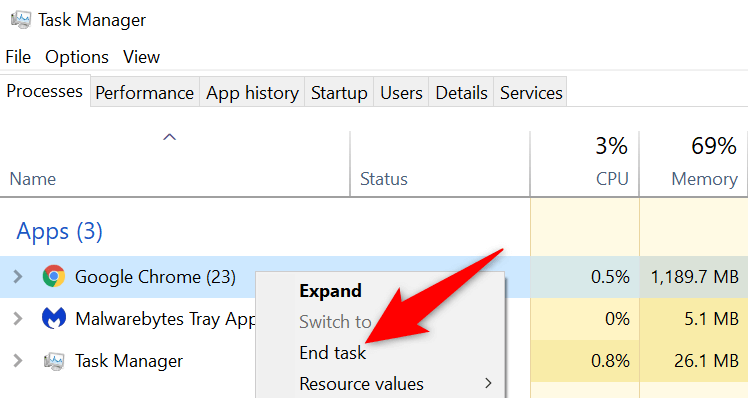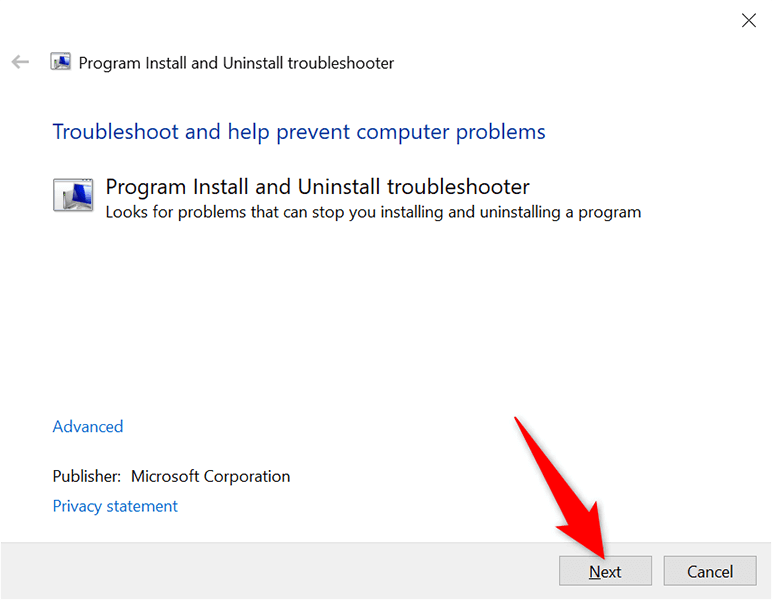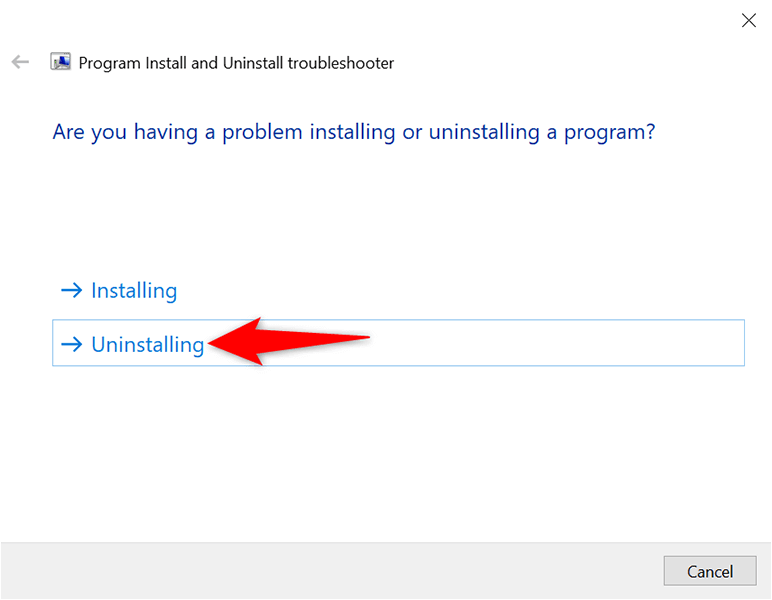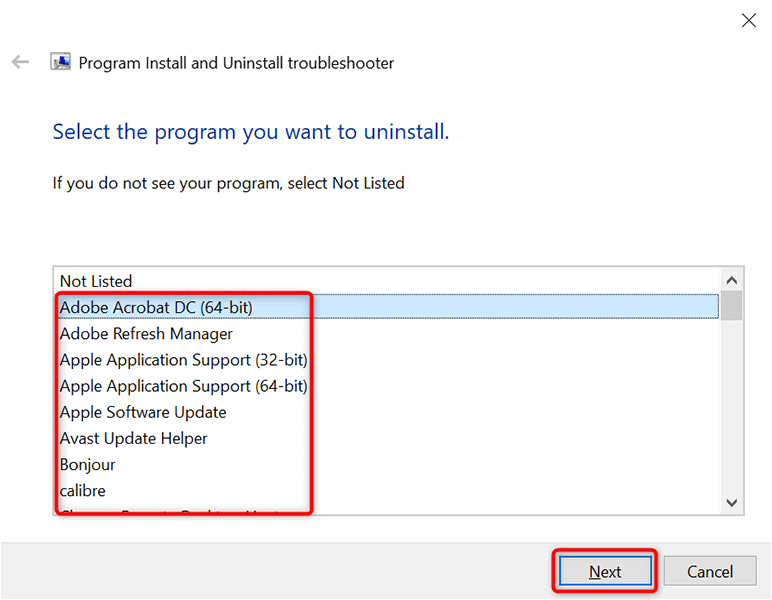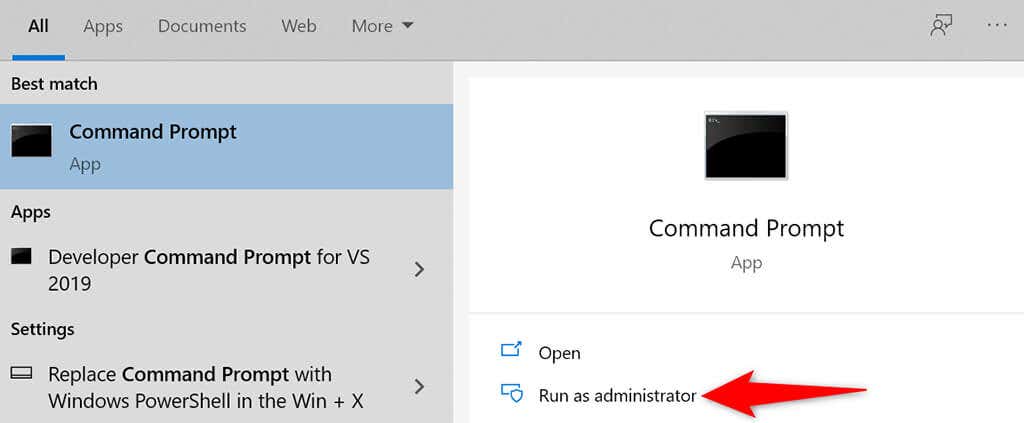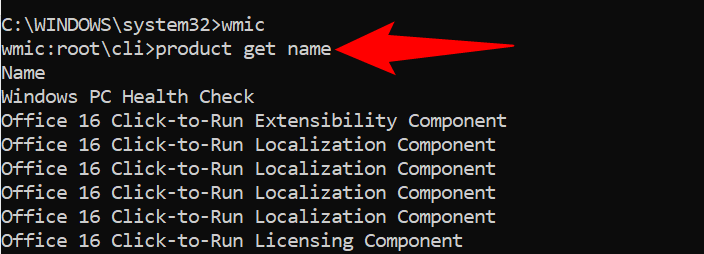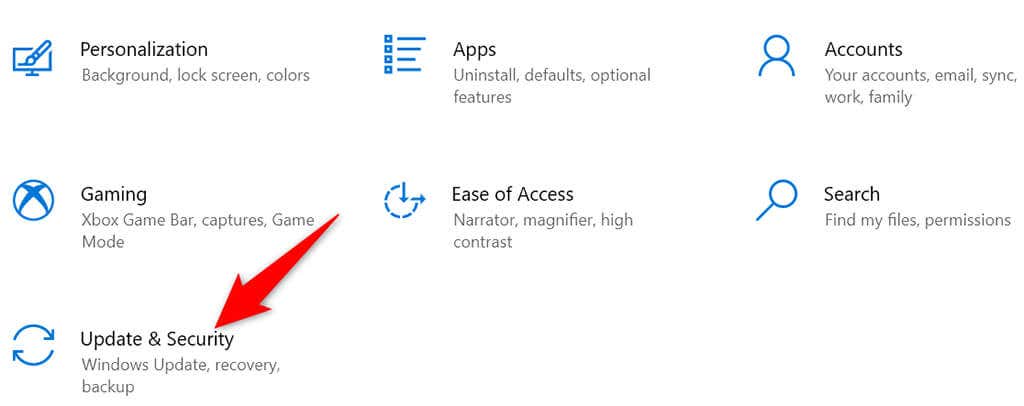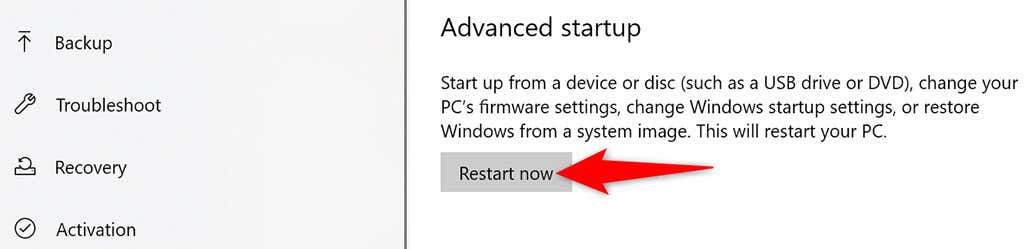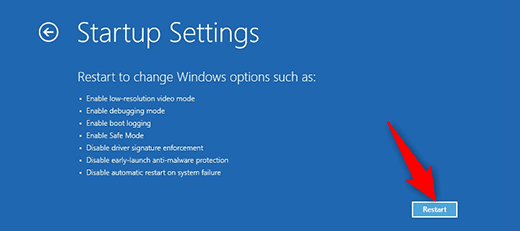Luckily, you can fix most uninstall issues by following simple procedures. You’ll then be able to delete your programs like you usually do.
Use Settings to Uninstall Windows 10 Programs
The easiest way to remove installed apps on Windows 10 is to use the built-in Settings app. If you’ve been trying to remove your apps with Control Panel or another method, try Settings, and it might just delete your program successfully.
Use Control Panel to Remove Windows 10 Apps
If you can’t use Settings, or if that app doesn’t remove your programs, try using the Control Panel. This is the most traditional way to remove apps from Windows PCs.
Use Your Program’s Uninstall Tool
Many apps come bundled with a dedicated uninstall tool. You can use this tool to completely remove that program from your PC. It’s worth using this tool if Settings or Control Panel won’t work for you. The steps to use the uninstall tool varies by software. However, you’ll find the uninstall or remove option to delete the program from your system in most of them. These uninstall tools are usually located in the same directory where your program is installed. For example, for the Avidemux tool, the uninstall tool named Uninstall Avidemux VC++ 64bits.exe is located in the following directory: C:\Program Files\Avidemux 2.7 VC++ 64bits Opening that tool launches a wizard to help you remove the program from your computer.
Close the Program and Then Uninstall It
One reason you can’t remove an app is that the app is currently running on your PC. Windows usually prohibits you from uninstalling apps that are running in the foreground or background on your computer. To get around that issue, fully close the app and remove the app from Settings or Control Panel. Make sure you save your unsaved work before you close your app. If an app won’t close, here’s how to force close that app:
Use the Program Install and Uninstall Troubleshooter
Microsoft offers a Program Install and Uninstall troubleshooter that you can use to fix uninstall issues on your PC. When you have problems removing an app from your PC, try this tool, and your issues should be resolved.
Utilize Command Prompt to Uninstall Programs That Won’t Uninstall
Command Prompt is another way to remove programs from your PC. You issue a command in this tool, and the tool gets rid of the specified app from your computer.
Remove Programs That Won’t Uninstall From Windows 10’s Safe Mode
If your app still doesn’t uninstall, a third-party process might be interfering with the uninstallation task. To see if this is the case and successfully remove the app, use Windows 10’s safe mode.
Programs That Won’t Uninstall Can Indeed Be Removed
Problematic apps are everywhere, and some of those just don’t want to leave your PC. If you ever come across one, you now know exactly what to do to say goodbye to it forever. When that’s done, you might want to consider freeing up space and improving your PC’s performance.