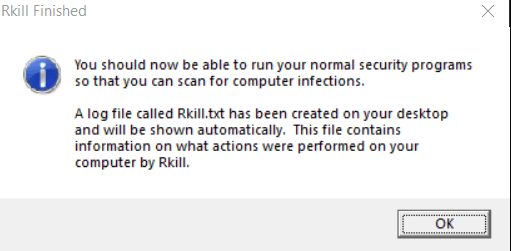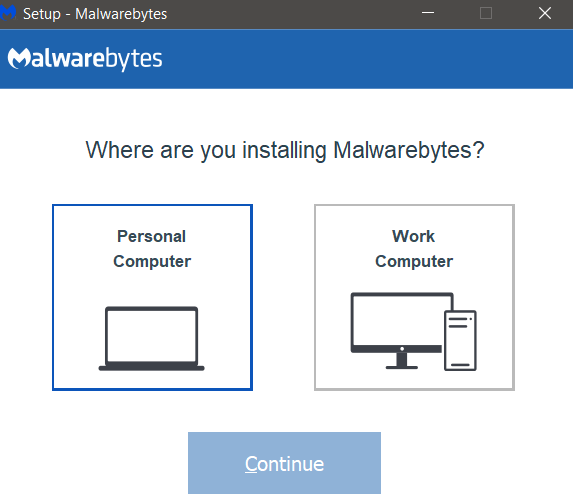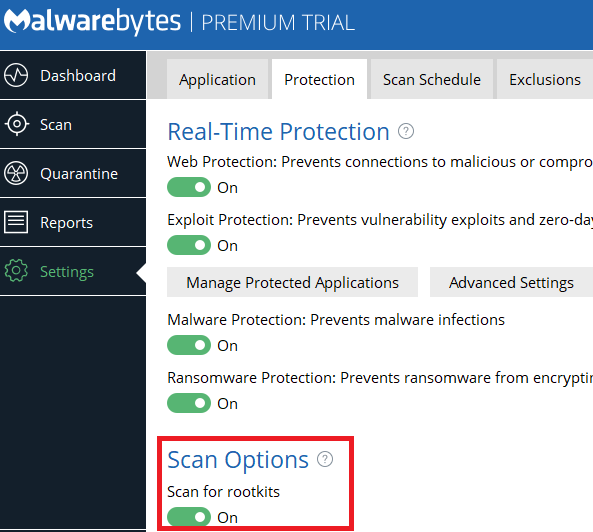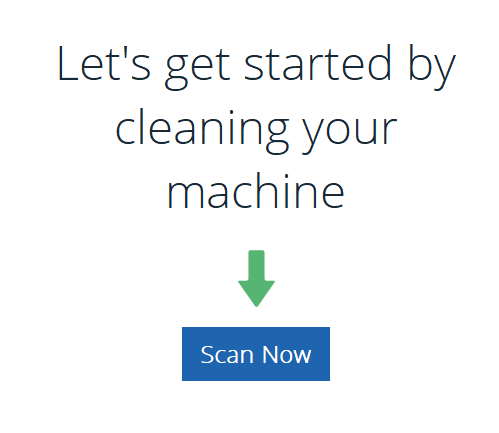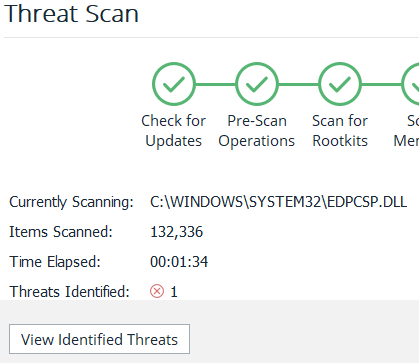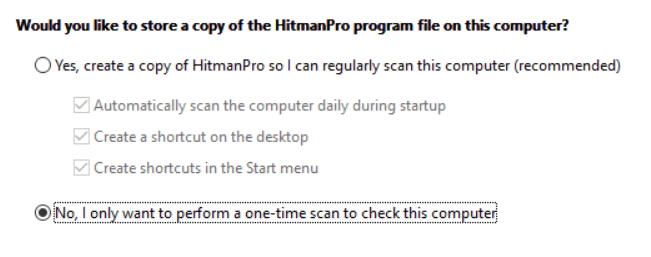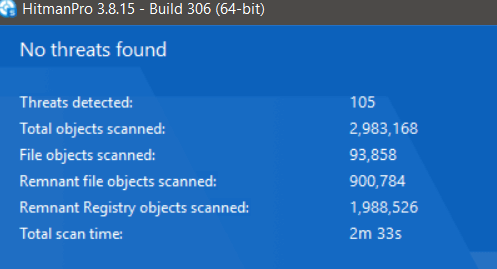The tools I will be suggesting for use in this article are highly recommended. The software suggested has long been known to do a great job at picking up malware that sometimes gets past the typical quick anti-virus scans. Please understand that you should follow each step carefully, and in order. This is a multi-step guide that must be completed from beginning to end.
Get Started With Removing Malware From Your Computer
First, it’s time to get the software you will need for this guide. Below, we have provided links and basic descriptions for each free software package I recommend for you to download. Rkill – A program that will attempt to terminate any known malware processes so that the following anti-malware software can run effectively. Malwarebytes – One of the leading options for effectively detecting and removing malware for free on Windows PCs. HitmanPro – If Malwarebytes fails to remove malware, HitmanPro is an excellent choice for tracking down malware and removing it too. Once you have installed the software, you can start with the first step below.
How To Use Rkill To Terminate Malware Processes
Once downloaded from the link above, click to open the Rkill.exe file. A new command prompt will open. You can read through the CMD log to see if any processes were terminated. Once the process is complete, you will see a message similar to the one shown above. Once completed, do not reboot your computer. If, for some reason, your PC reboots during this guide, please run Rkill.exe again.
How To Use Malwarebytes 3.0 To Remove Malware
Once you have used Rkill, open the mb3-setup-consumer.exe that you downloaded from the Malwarebytes website. Run through the installation process. When asked where you are installing Malwarebytes, select Personal computer. It will take a few moments to install. Once finished, click Finish to gain access to the Malwarebytes 3.0 dashboard. The Malwarebytes software will open automatically. Click Get started. Next, click settings and click on the Protection tab. From here, click to turn on scan for rootkits. After that, click Dashboard and then click Scan Now. This process can take some time, so please be patient. Do not let your PC power off during this process. During the process, you can click View Identified Threats at any time if threats have been found. Once the process has finished, click Quarantine Selected to quarantine any found threats.
How To Use HitmanPro To Remove More Malware
Malwarebytes 3.0 is very effective at removing malware, but if you want to be extra safe, you should run HitmanPro too. From the HitmanPro link we listed before, click 30 day free trial and enter your name and email. You can then click to download the software for your PC. Open the downloaded Hitmanpro_x64.exe file. Once opened, click Next. Accept the terms and click Next again. Click No, I only want to perform a one-time scan to check this computer. Then, click Next again. HitmanPro will now scan your computer. HitmanPro will detect malware, tracking cookies, and restore damaged Windows resources. Once HitmanPro is complete, you will see an overview of the scan results.
Were You Infected? Take These Steps Immediately
If you did get infected, you should use another device immediately to change all of your passwords for all online accounts you have used. It can be a tiring process, but it’s still highly recommended. After that, consider setting up two factor authentication for the accounts that matter the most to you, and finally, consider purchasing a better anti-virus software. Malwarebytes 3.0, Avast, and BitDefender are all free recommended choices.