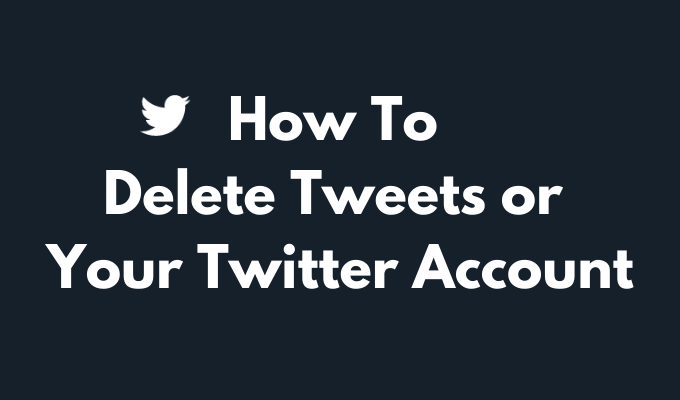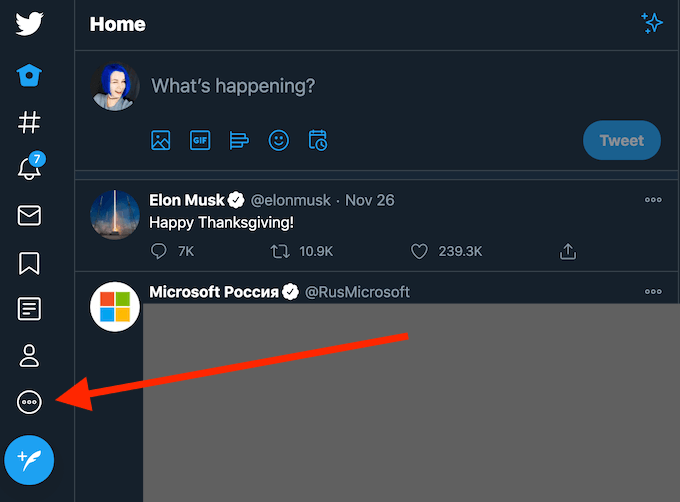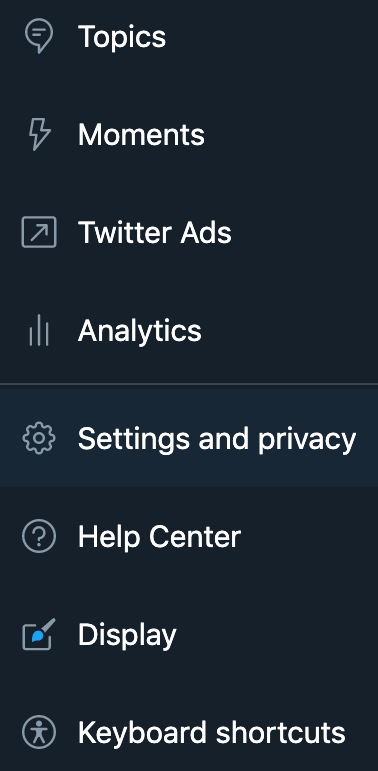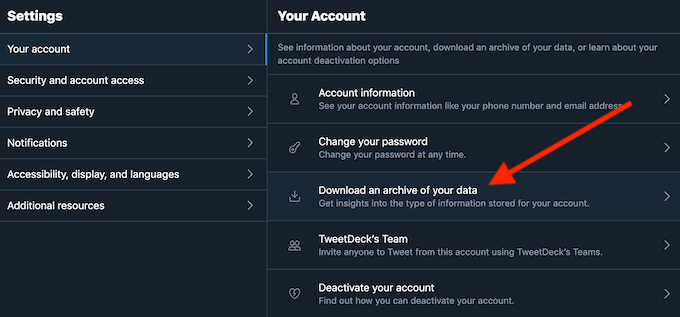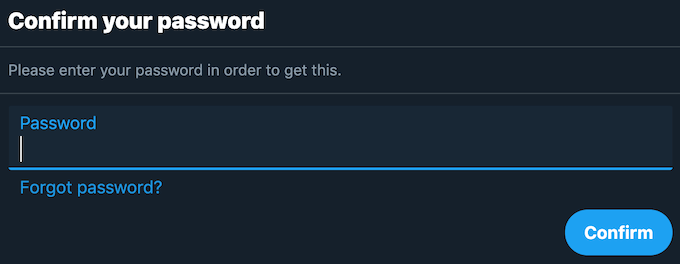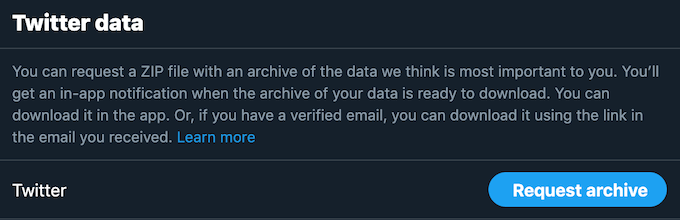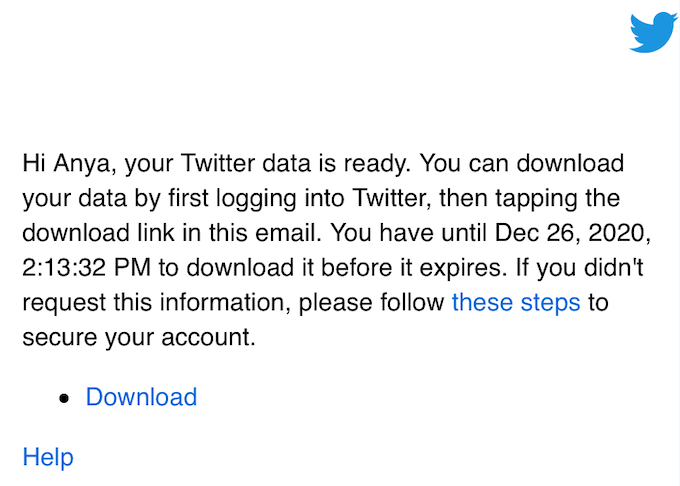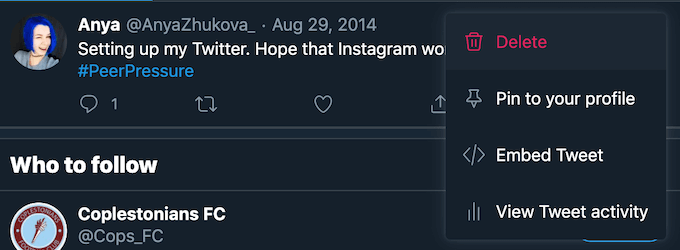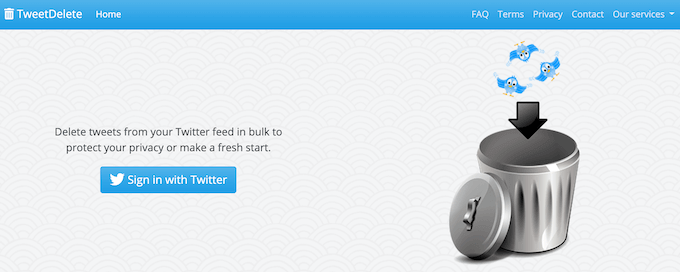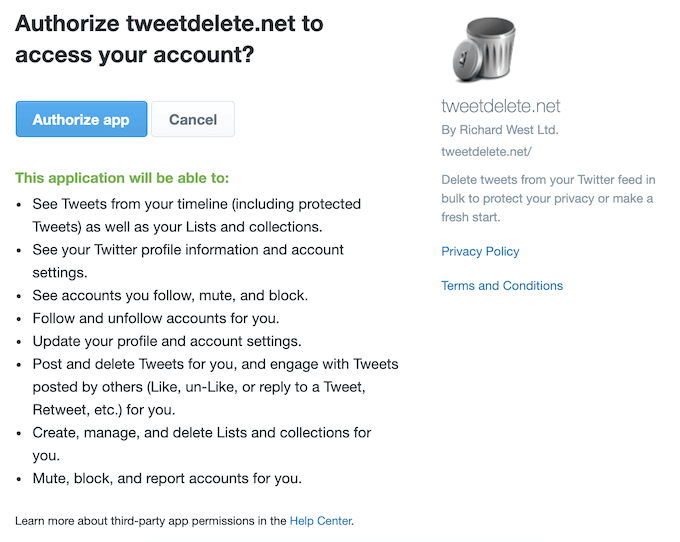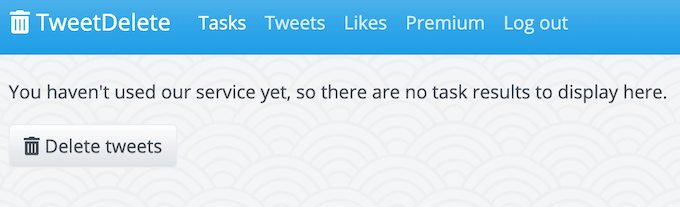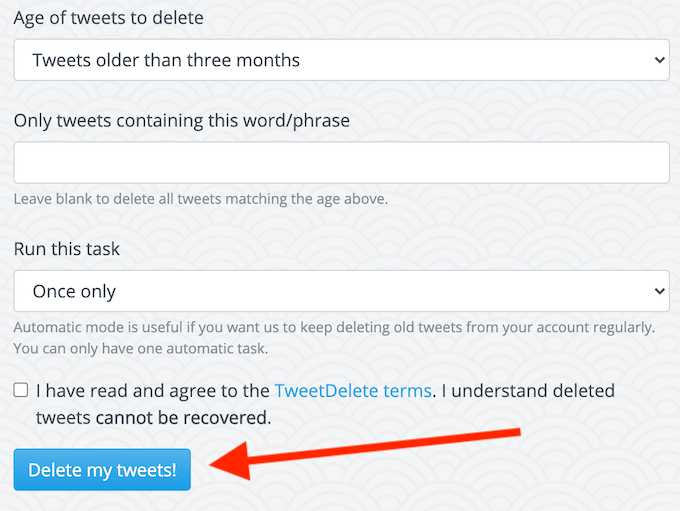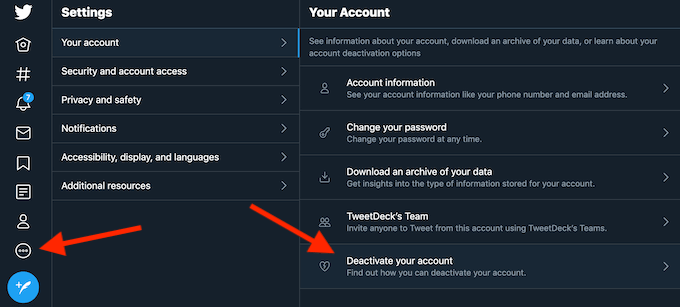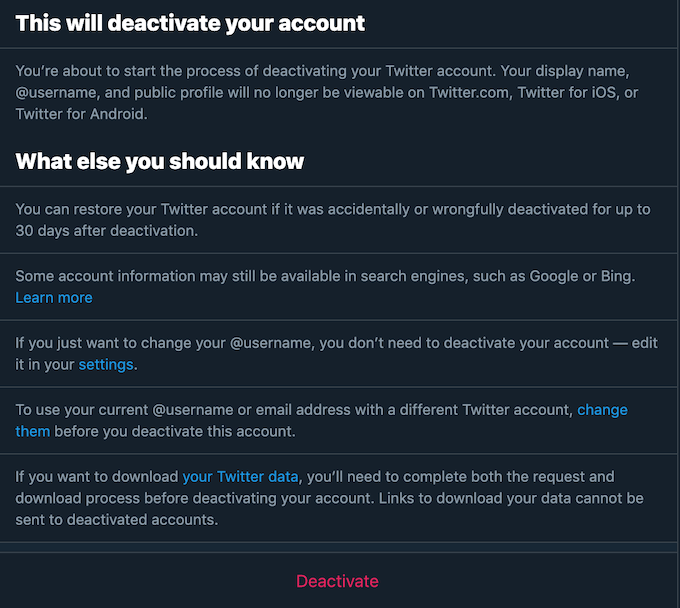But if you’ve made up your mind and decided to leave Twitter for good, then learn how to delete your Twitter account, as well as how to back it up to keep your Twitter memories intact.
Before You Delete Your Twitter Account
Even if you made a decision to delete your Twitter account, you might still want to hold on to your Twitter memories. Unfortunately, you can’t download or save any of your interactions with other Twitter users, like the tweets you liked, or the list of your followers. However, you can back up your media, tweets and retweets.
How to Back Up Your Tweets
To download your data from Twitter, follow the steps below. When your data is ready, you’ll receive a notification on Twitter and an email that will contain a link to download a ZIP file with an archive of your data.
How to Delete Your Tweets
If you’re not sure whether you want to delete your Twitter account entirely, you can start by deleting some (or all) of your tweets. There are a few different ways you can do this.
How to Delete a Single Tweet
One way to rid your Twitter account of your tweets is to go over them one by one and delete them individually. To delete a single tweet in your browser, go to your Twitter account and locate the tweet you want to get rid of. Then select the three dots in the upper-right corner of the tweet. From the dropdown menu select Delete. To delete a tweet using your smartphone app, go to your Twitter page and locate the tweet you want to delete. Then select the dropdown arrow next to it and Delete Tweet.
How to Delete All of Your Tweets at Once
If you’ve been using Twitter for some time now and never deleted any of your tweets, you might want to delete a number of them at once. Twitter doesn’t have a built-in option to do that. However, you can use an app to do work around the limitation. TweetDelete is a free app that allows you to mass delete your tweets. TweetDelete works both on desktop and smartphone, so you can use any of your devices to delete your tweets. To delete multiple tweets in TweetDelete, follow the steps below. If you have over 3,200 tweets that you’d like to remove, you can repeat the process until they’re all gone. You can also use this app to automatically clean up your tweets every few days.
How to Delete Your Twitter Account
Before you get rid of your Twitter account, make sure you prepare for it first. Aside from backing up your Twitter data, it’s important to decide whether or not you want to set up a new Twitter account in the future and use the same username and email address for it. To make your username and email address available for future reuse, you need to change them on your current Twitter account before deleting it. To do it, follow the path Settings and privacy > Account information. Then change your Username and Email. Once your new account details are confirmed, you can delete your Twitter account by following the steps below. You’ll then have 30 days before your account is wiped from Twitter. If you don’t change your mind, just wait for 30 days till your Twitter account is deactivated.
How to Reactivate Your Twitter Account
If you deactivated your account on Twitter by mistake, don’t worry, Twitter has a way to restore it. If you change your mind within 30 days of your Twitter account’s deactivation, you can easily get it back. To reactivate your account, log back into it at any time before the 30-day period runs out, and confirm reactivation.
Should You Leave Twitter?
Before you make the decision to delete your Twitter account for good, make sure you know why exactly you’re doing it. For example, if you’re just tired of that one (or a few) Twitter users that are ruining your fun on the site, consider blocking them instead. Have you ever thought of deleting your Twitter account or maybe just old tweets of yours? What made you stay on (or leave) Twitter in the end? Share your Twitter experience with us in the comments below.