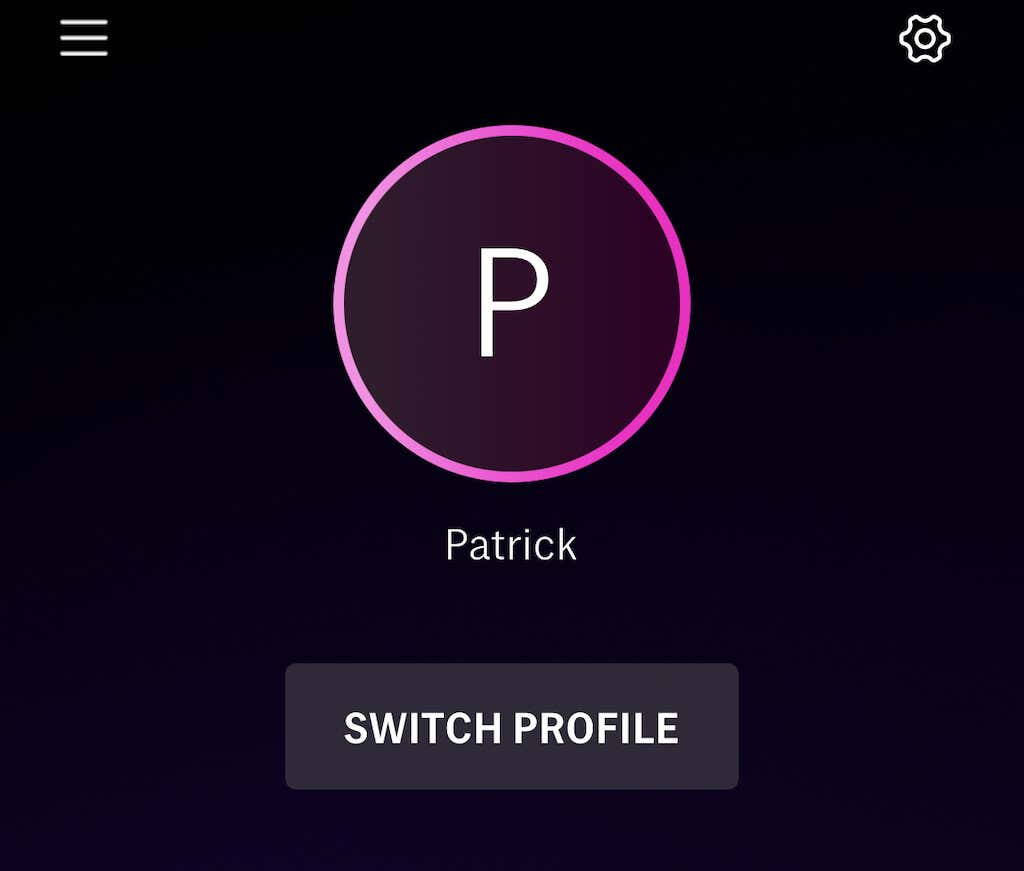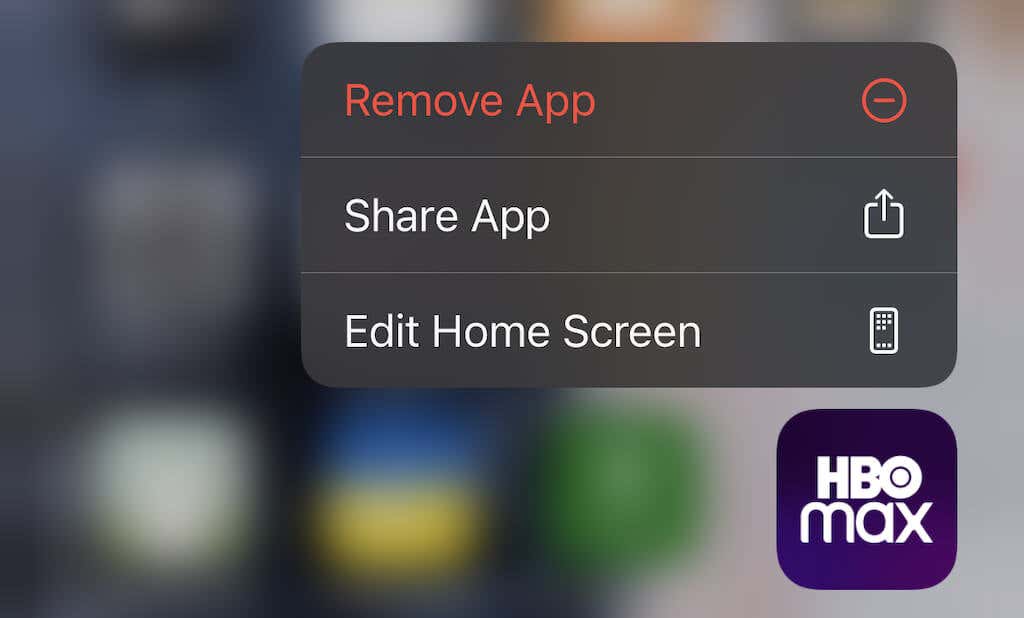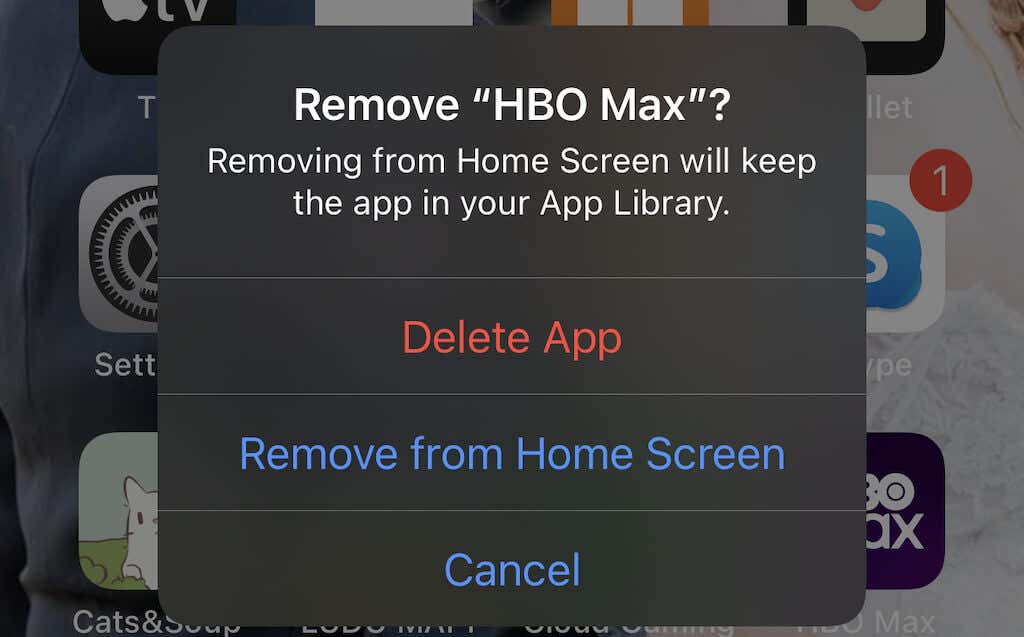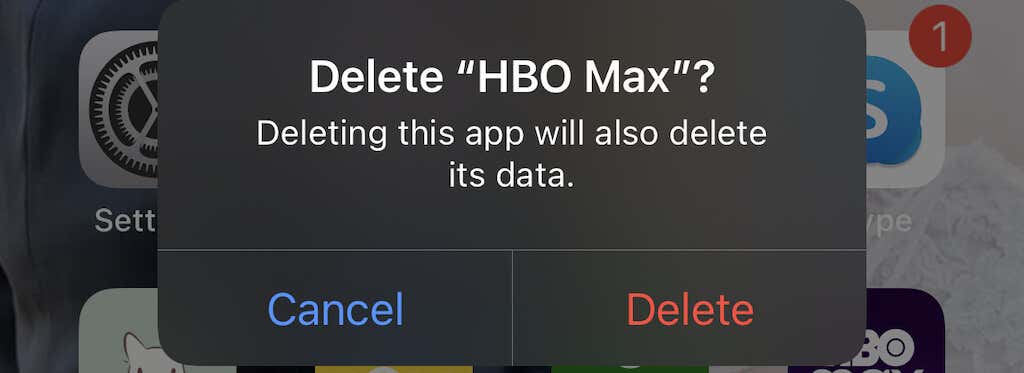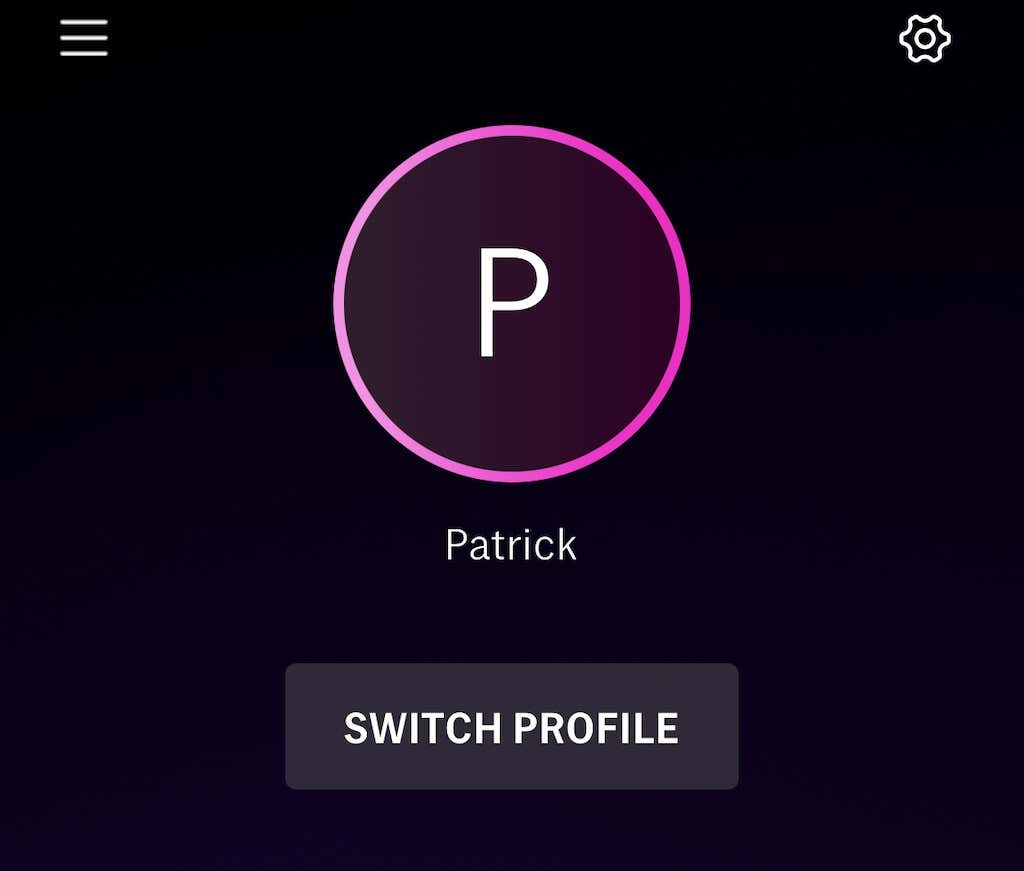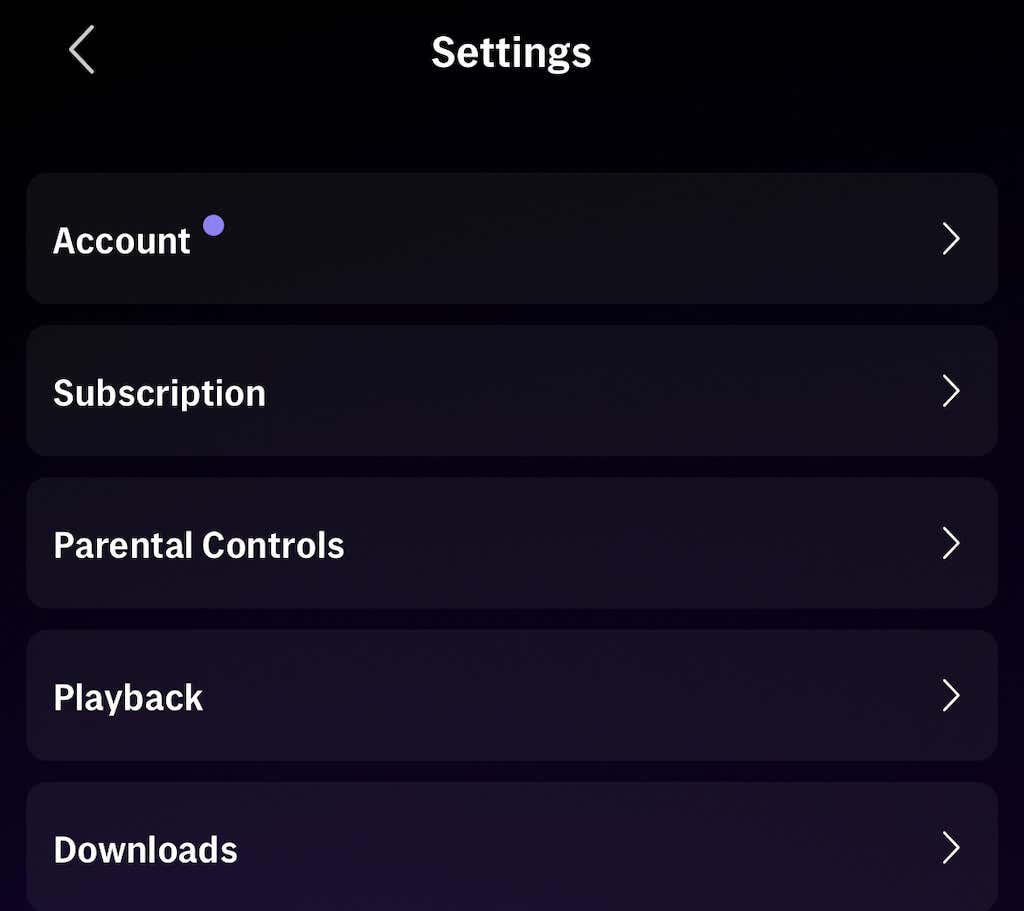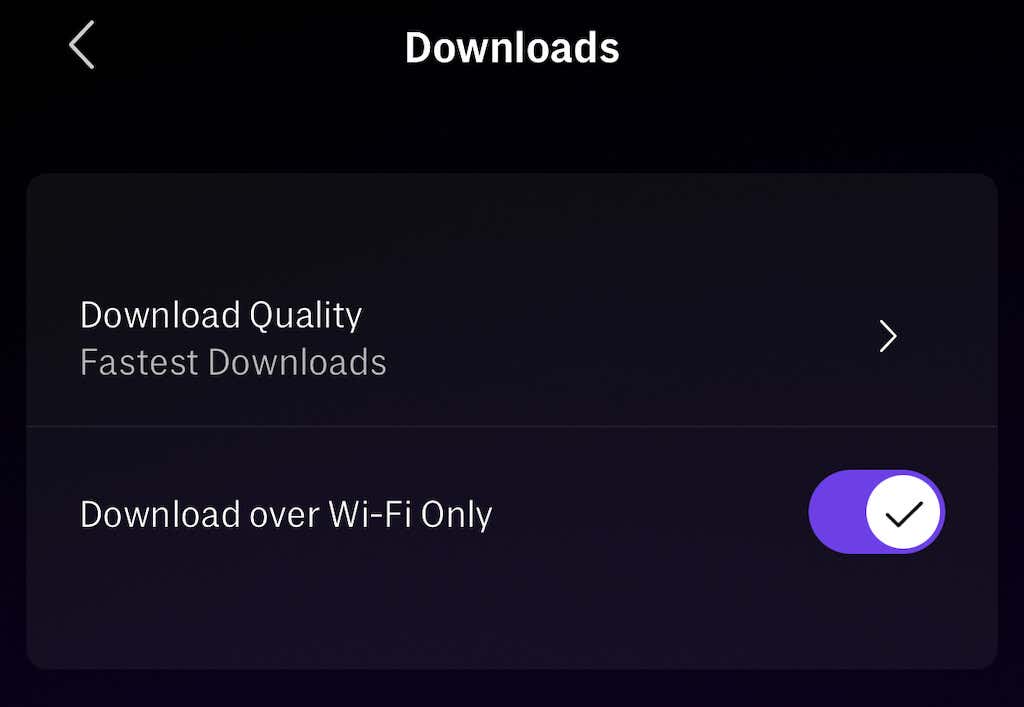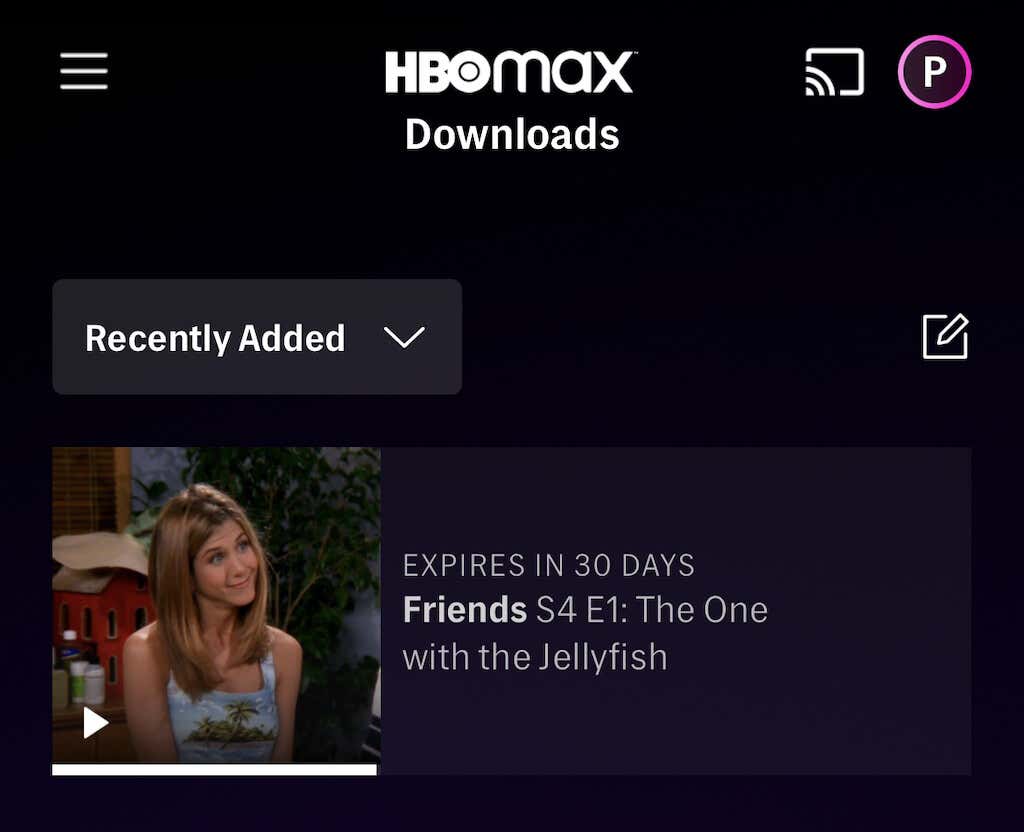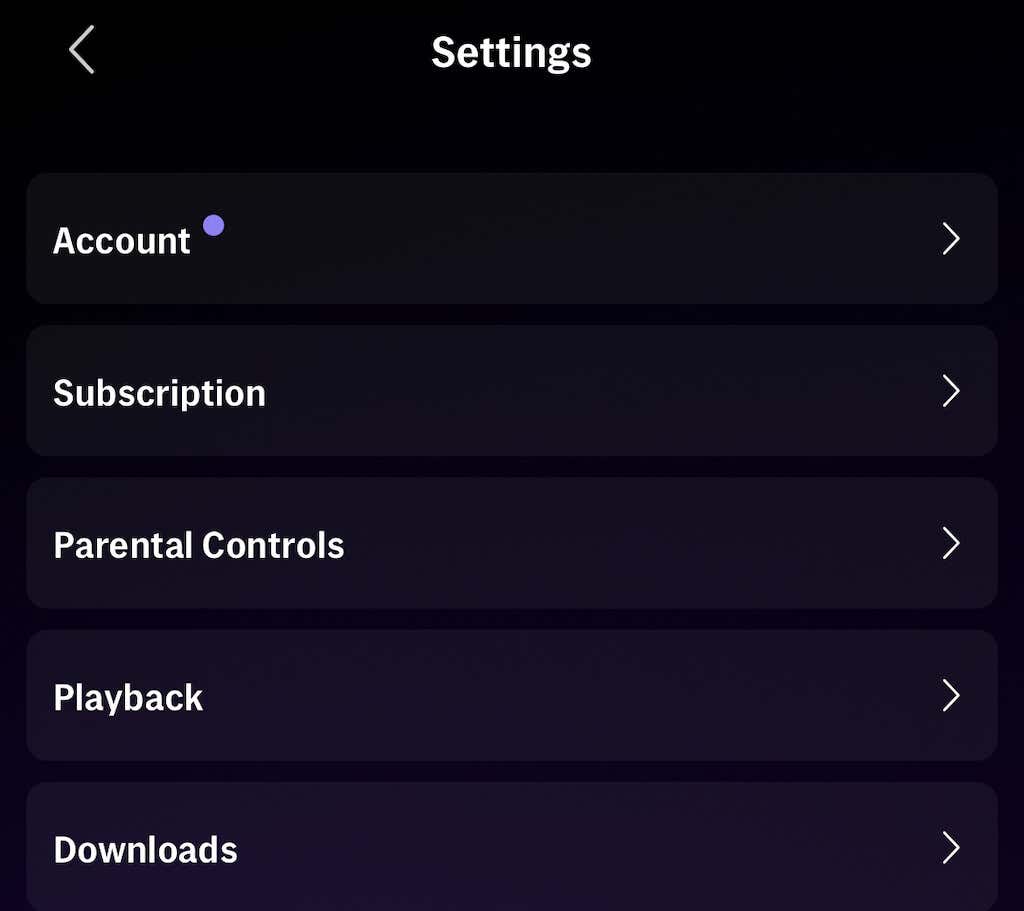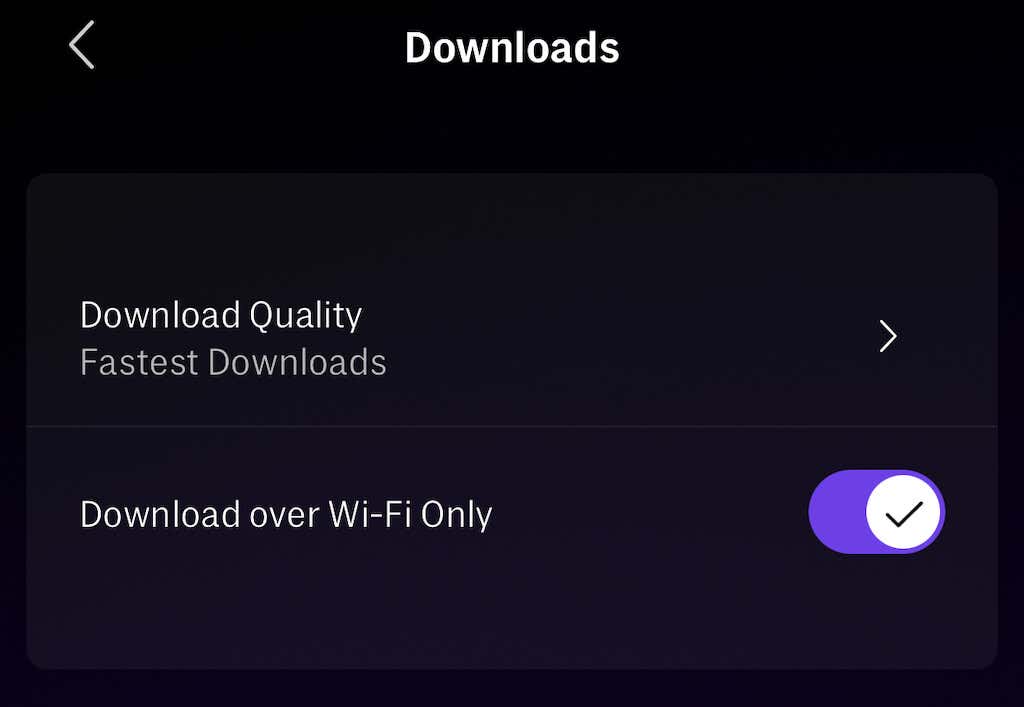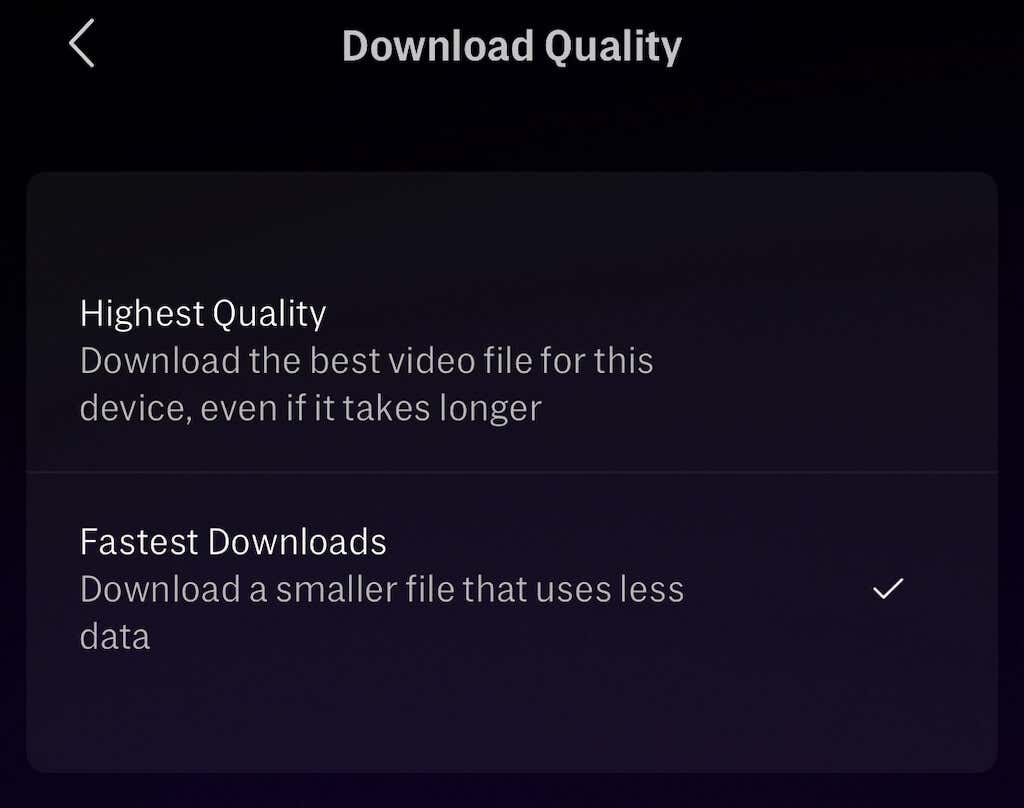But what do you do when those downloads don’t work properly? Sometimes, a video will refuse to download on the HBO Max app, regardless of your actions. The good news is that there are easy fixes.
1. Make Sure You Have the Right Plan
HBO Max lets you download content for offline viewing, but it’s a feature only available to those on the ad-free plan. This plan is $14.99 per month or $149.99 per year, versus the $9.99 per month and $99.99 per year of the ad-supported plan. Unfortunately, you can’t take advantage of the download feature if you aren’t an ad-free subscriber.
2. Update The App
Sometimes a software update is all you need, and the first step in any troubleshooting process should be to update the app. Most of the time, your phone, tablet, or smart TV will automatically update. Still, if you’re experiencing problems with HBO Max not downloading or performing correctly, download the latest version from the App Store or Play Store.
3. Sign Out of and Restart HBO Max
Sign out of HBO Max and restart the app. Doing this is the digital equivalent of turning it off and back on again.
On desktop:
On mobile:
4. Clear Cache
The problem may lie in your cache if you’re on an Android device. By clearing your cache, you can resolve a lot of potential issues. After you do this, you’ll need to sign back into HBO Max.
5. Delete and Reinstall the HBO Max App
If you’re on an iPhone or iPad, you can’t clear the app cache the same way you can on Android — but you can delete the app and reinstall it, which serves virtually the same purpose. To delete the app: After you do this, you will need to go to the App Store to redownload and reinstall HBO Max.
6. Disable Your VPN
A VPN is a good idea while browsing, but it can interfere with streaming services. If you’re trying to download content, disable your VPN. HBO Max’s servers might view the VPN as a piracy attempt rather than a preventative measure and block your download or throw a different error.
7. Turn Off Download Over Wi-Fi
HBO Max respects your mobile data. It won’t allow you to download TV shows or movies unless you’re on Wi-Fi by default, but you can download over a mobile network if you want to. It’s not a good idea unless you have unlimited data and a fast connection speed, but 5G users might want to take advantage of it.
Remember that your download speed might be slower on a mobile network than on Wi-Fi. But it can be beneficial when your mobile data is faster than your Wi-Fi.
8. Renew the Download
When you download content to watch later, the content is only available to you for a limited time. So if you haven’t accessed it for a while, you might have to renew the download before you’re able to watch.
You’ll have to be connected to the internet to do this, so don’t wait until you’re away from Wi-Fi or out of mobile network range.
3. Tap Renew.
Once you download something, you have 30 days to enjoy it before the download expires. You only have 48 hours to finish watching something once you begin watching it. The good news is that you can renew downloads as often as you want unless the content is removed from HBO Max entirely.
9. Change the Download Quality
If you’re trying to download something that isn’t working, try changing the download quality. By default, HBO Max tries to deliver the highest possible quality for your device — but if you lack the storage space, it won’t download. Also, if your internet is too slow to download 4K content, you might run into other issues.
You can choose to download a lower-quality version that will take up less storage on your device and likely download even faster.
Choosing this option will download the smallest, fastest file versus the highest-quality file.
When you’re leaving accessible Wi-Fi and want something to watch on a long plane ride, downloading content to your mobile device is a great option. Just make sure you meet HBO Max’s requirements. Then, if you run into trouble with the downloads, try one of these fixes to straighten out the problem.