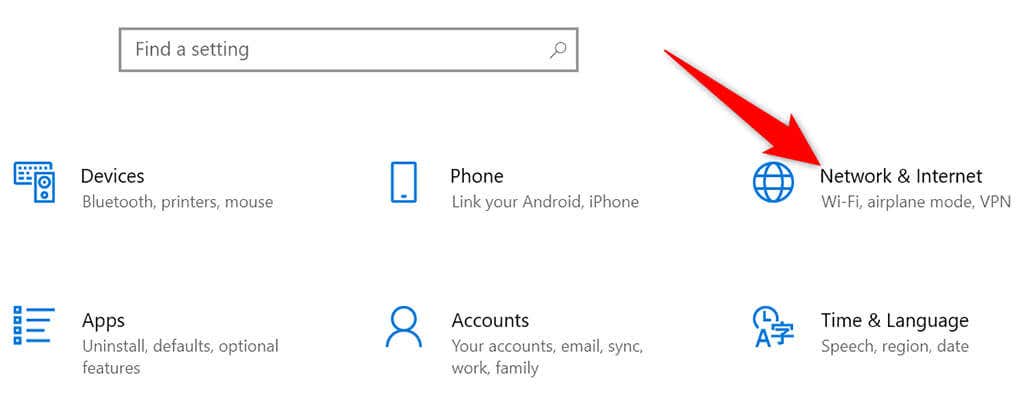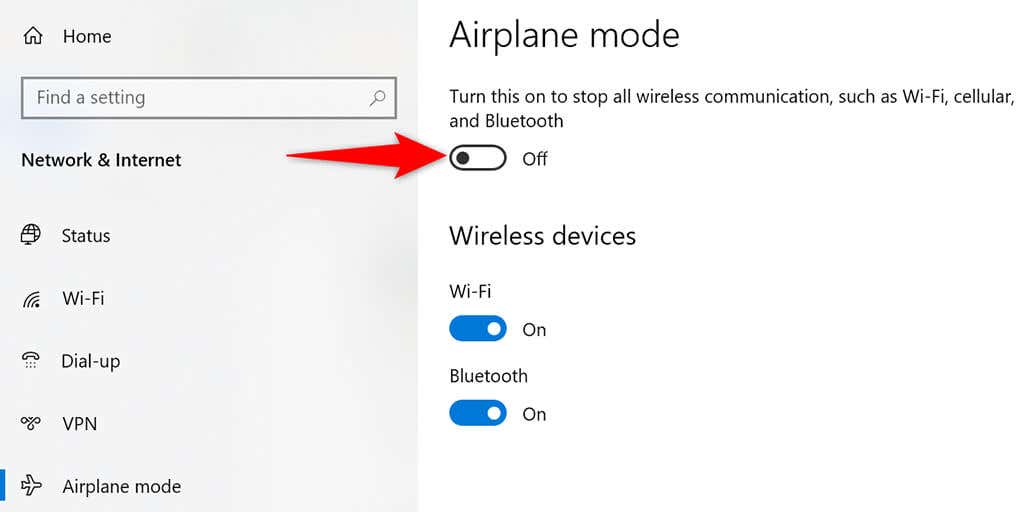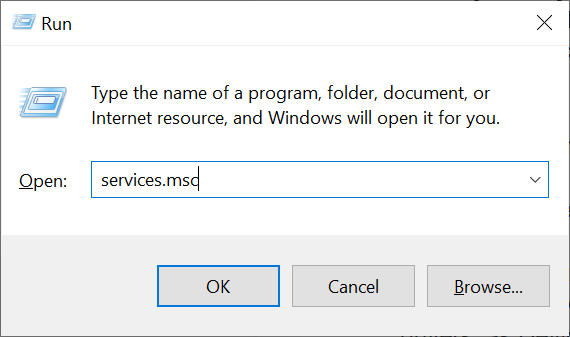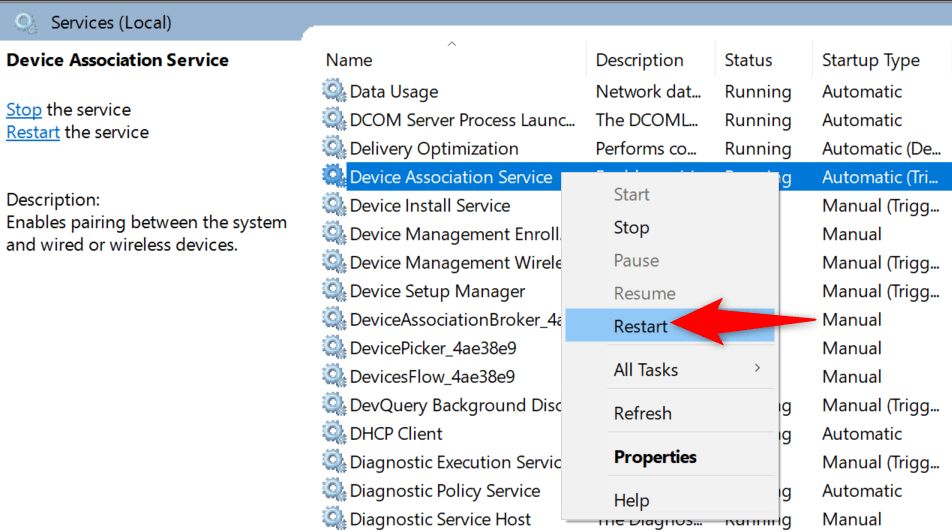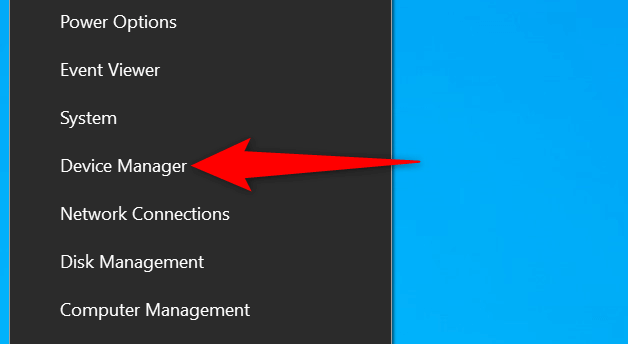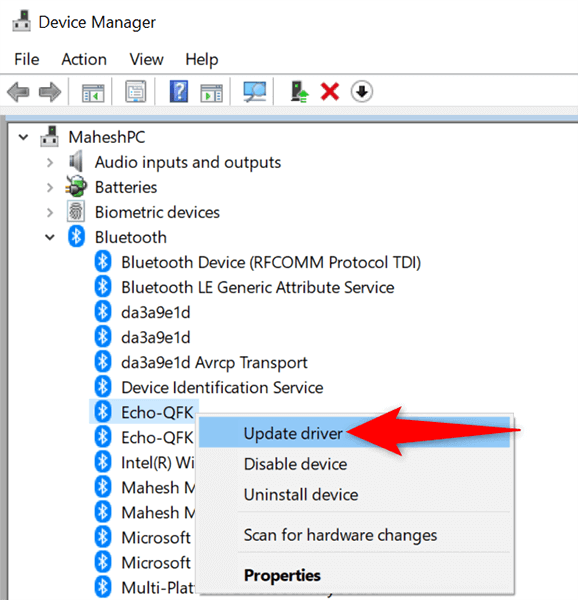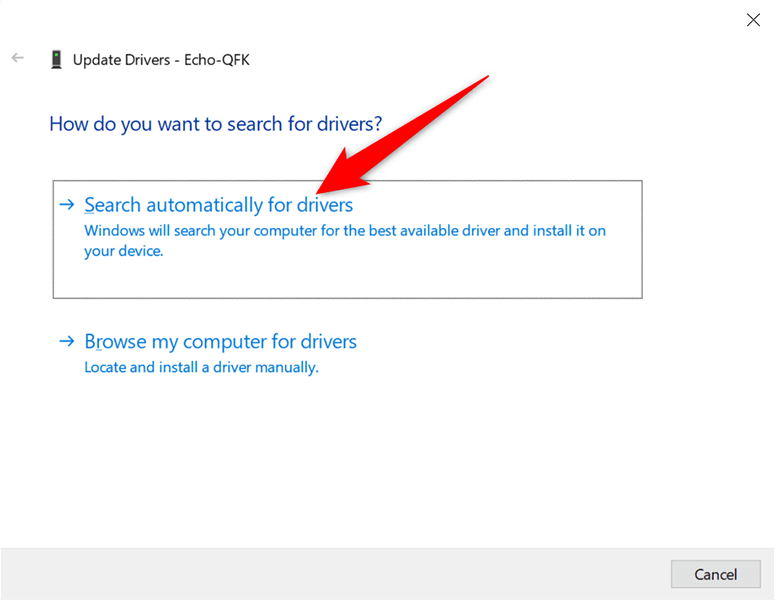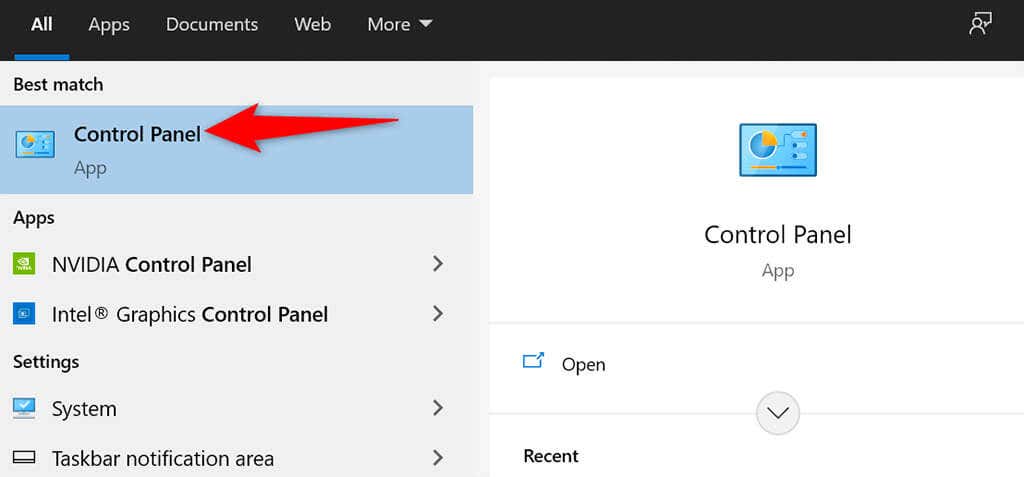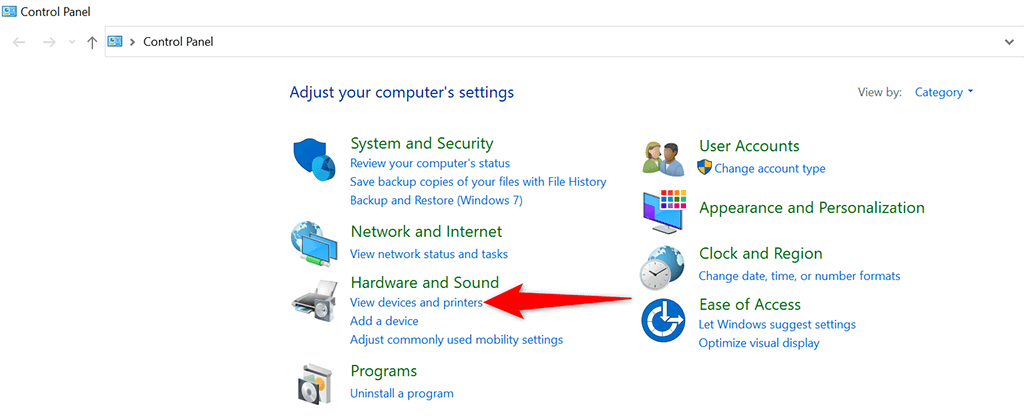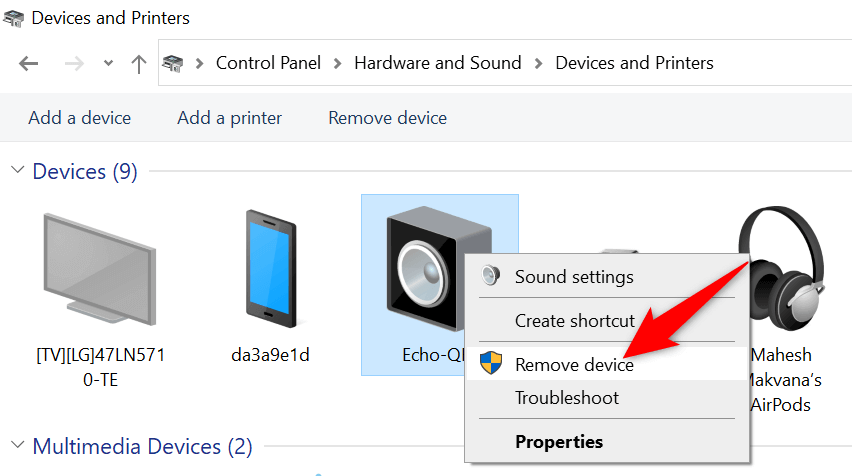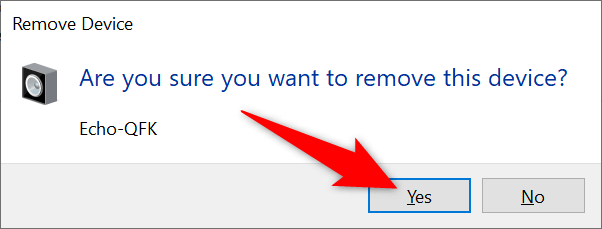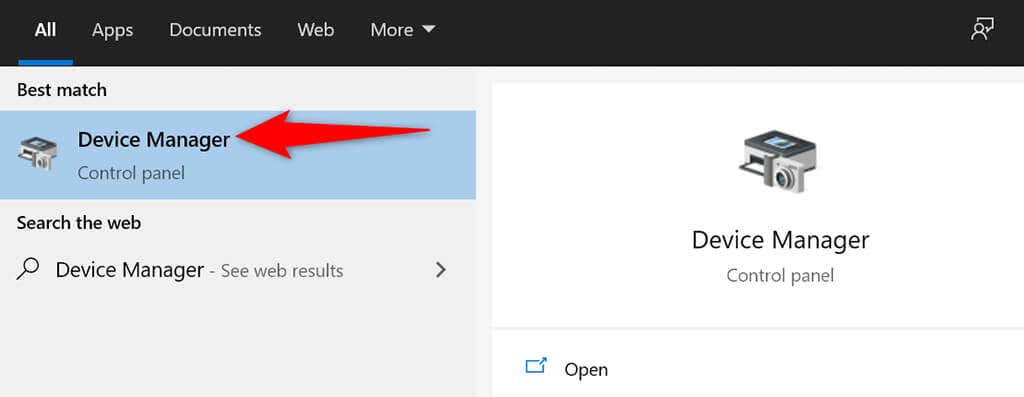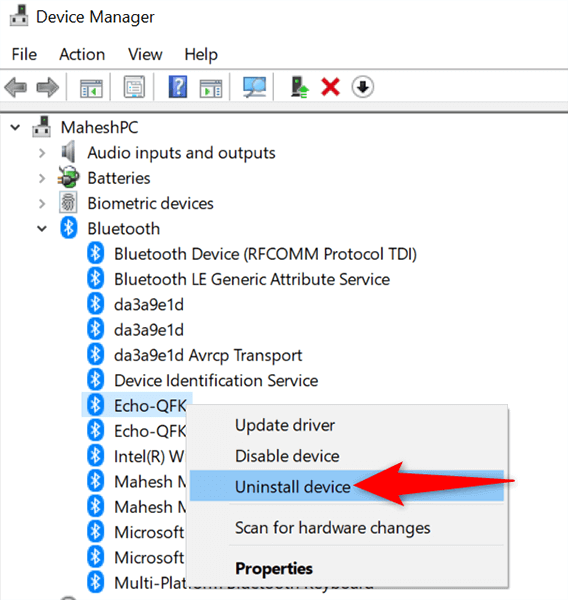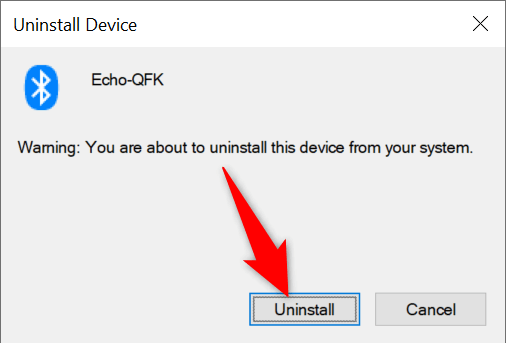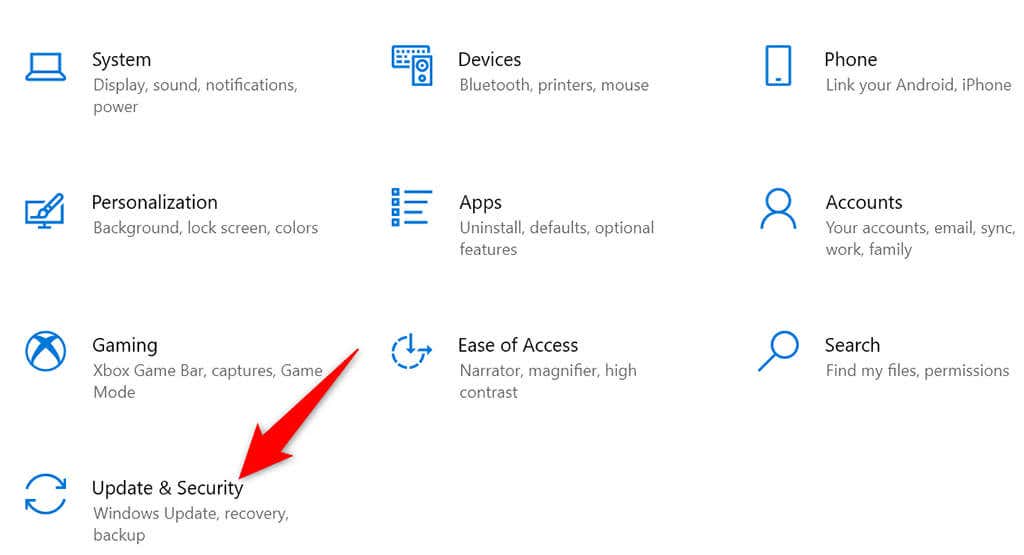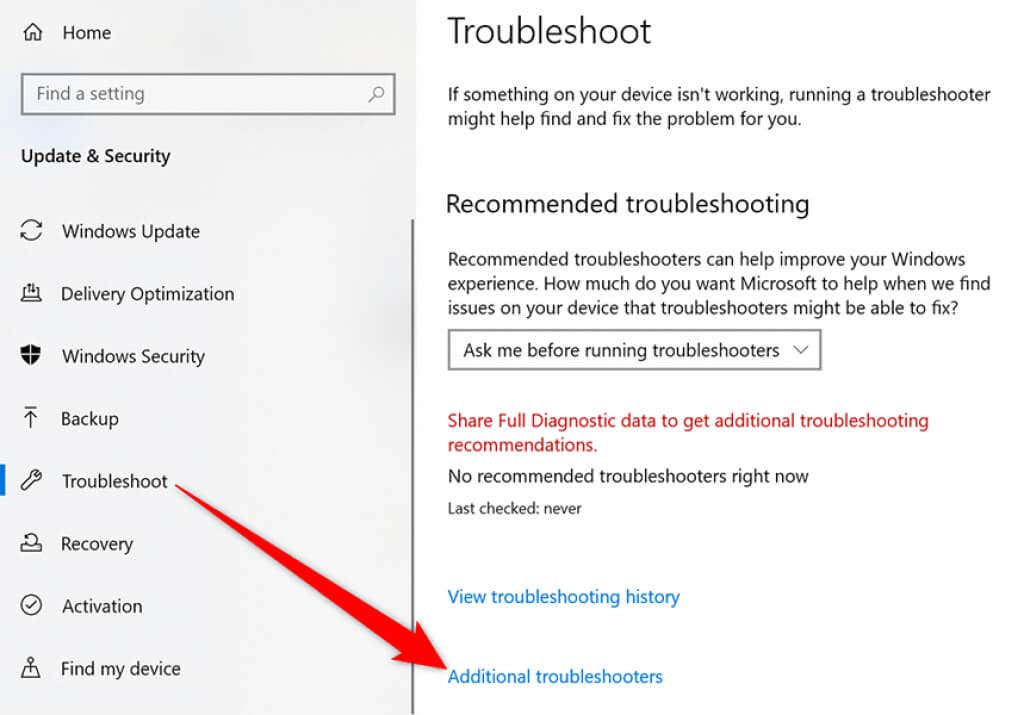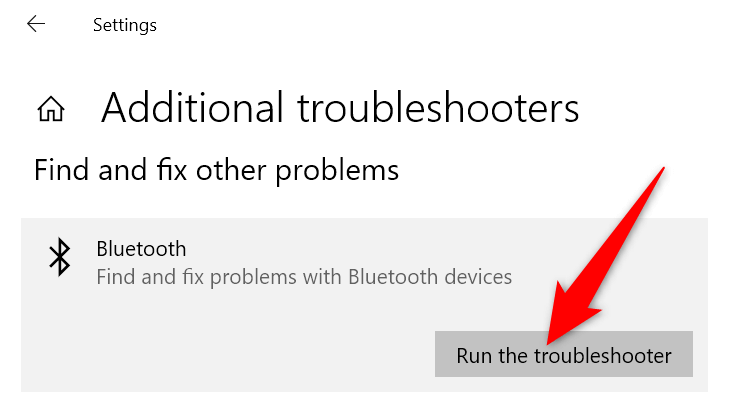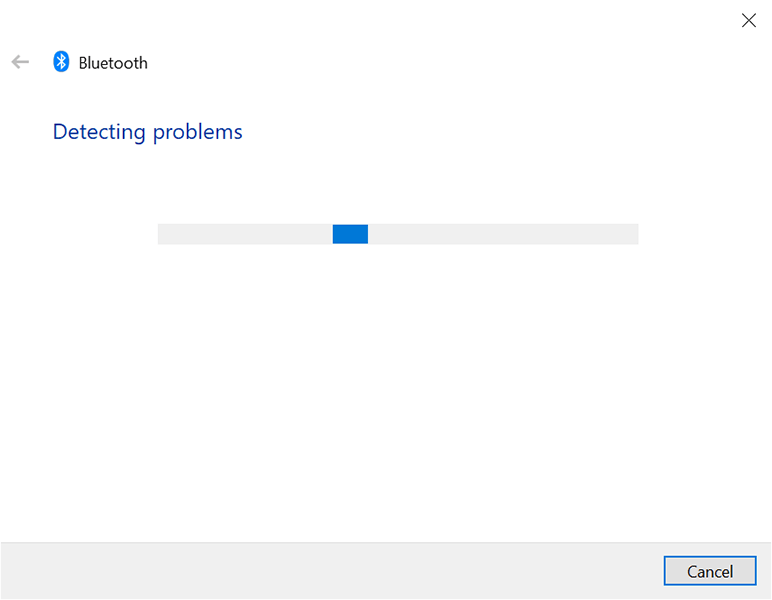There are various reasons a Bluetooth device won’t go away from your PC. Luckily, you can fix most of the underlying issues yourself to successfully remove a device. We’ll show you a few solutions here.
Use Airplane Mode on Windows 10
When you can’t remove a Bluetooth device on your PC, enable airplane mode and see if you can remove the device. Airplane mode disconnects your PC from all wireless services, including Bluetooth and Wi-Fi. To turn on airplane mode on your PC:
Restart Device Association Service
Your PC must be running the Device Association Service to remove a paired Bluetooth device. This service usually automatically starts when you turn on your PC, but if it hasn’t turned on or there’s an issue with it, you should manually restart the service. You can use the Services window in Windows 10 to restart that service:
Update the Bluetooth Device’s Drivers
A possible reason you can’t remove a Bluetooth device from your PC is that there’s an issue with your device’s drivers. In this case, you can update the drivers for that device and then see if you can delete the device. You don’t have to manually find and install the drivers, as you can use Device Manager to automatically find the latest drivers.
Remove the Bluetooth Device From Control Panel
There are multiple ways to remove a Bluetooth device on Windows 10. If the Settings method doesn’t work for you, try using the Control Panel method and see if that works.
Uninstall the Bluetooth Device From Device Manager
Another way to delete a Bluetooth device in Windows 10 is by using Device Manager. You should use this method if both Settings and Control Panel methods don’t work for you.
Use Bluetooth Troubleshooter on Windows 10
Windows 10 has many troubleshooters that you can use to fix various problems on your computer. One of these is a Bluetooth troubleshooter that, as the name suggests, allows you to find and fix Bluetooth-related issues on your PC. Use this troubleshooter to fix issues with your device, and then you should be able to remove the problematic device from your PC.
Use Safe Mode to Remove the Bluetooth Device
If your Bluetooth device still doesn’t go away, chances are a third-party app is the culprit here. In this case, boot your PC in safe mode and then try to remove the problematic device. When you reboot your PC in safe mode, your PC only loads the essential files to run the operating system. This prevents any third-party apps from interfering with your tasks.
Getting Rid of Stubborn Bluetooth Devices on Windows 10
There are several reasons you can’t remove a Bluetooth device from your Windows 10 PC. The good thing is you also have several ways to fix the problem. Let us know what method helped you resolve the issue in the comments below.